The Advanced Filter function allows users to design, use, and save custom filters.
To access the Advanced Filter screen, click Edit Advanced Filter located on the left side of the Deals & Quotes window.
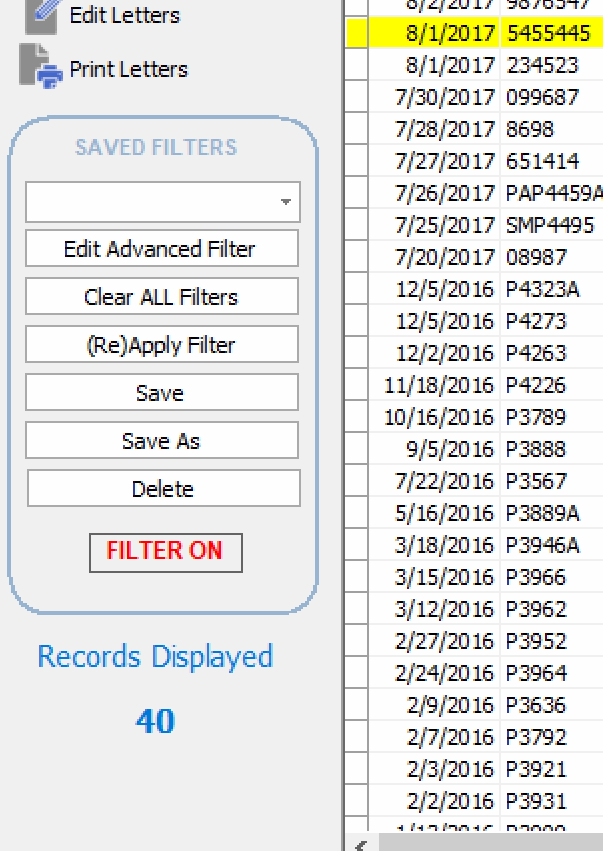
CAUTION! The items you enter into the advanced filter are used in addition to the items already contained in the Quick Filter. If you are getting unexpected results, make sure that the Quick Filter is not filled with filter criteria that is combining with entries in the advanced filter.

Enter your filter criteria into the boxes provided.
To select the data item on which to base the filter, use the drop-down menu in the Field Name column.
Select the Comparison Type by clicking on the down arrow.
Enter a value for the data item (if necessary) in the Comparison Value column. In the example shown above, deals will be shown with an amount financed greater than $10,000.
Finally, if you want to add more search criteria, select the appropriate item from the And/Or column and enter the next set of criteria on the following line.
For example, if you wanted to use the advanced filter to show only vehicles with model years 1997, 1998, 1999, and 2000, you would follow these steps:
1.On the first line of the advanced filter, select Year in the Field Name column.
2.Next, select Greater Than or Equal to in the Operator column.
3.Enter 1997 into the Comparison Value column. These first steps allow you to look for a vehicle with a model year of 1997 or greater.
4.Next, select And from the And/Or column. This will join together the criteria you just specified with the next line of criteria to make one big filter statement.
5.On the second line of the filter, select Year again in the Field Name column.
6.Select Less Than or Equal to in the Operator column.
7.Enter 2000 into the Comparison Value column. This allows you to now look at vehicles with a model year of 2000 or less. Since you are using these two statements together, you are specifying that a vehicles year must be 1997 or above and 2000 or less at the same time. What this really means is, "Show all the vehicles whose years are 1997, 1998, 1999, and 2000."
8.Now, just click the Apply Filter button to apply your filter criteria to the inventory list. You should be able to see vehicles with model years 1997, 1998, 1999, and 2000.
CAUTION! The items you enter into the advanced filter are used in addition to the items already contained in the Quick Filter. If you are getting unexpected results, make sure that the Quick Filter is not filled with filter criteria that is overlapping with entries in the advanced filter.