From time to time you may need to download a new document, update an existing document, or download program revisions.
All of these can be accomplished VIA the internet. Friday Systems, Inc. recommends that you use the internet update feature at least once a week to check for program updates.
Warning: Before you download any new program or form, you must be sure that all other instances of the software are shut down on all computers! You can only do the download on a computer that has direct Internet access through a dial up account, DSL, or cable modem connection. Currently, the software does not support proxy connections.
To use the Internet update feature, first make sure your computer has an active internet connection. For dial-up accounts such as America Online or MSN, start that program now and establish your Internet connection. If there is a continuous internet connection via a cable modem or DSL router, take no other action.*
*Note: You may need to check your firewall settings and allow an exception for the program to go through your firewall. Otherwise, your firewall will keep the program from being able to access Friday Systems, Inc.'s servers.
When the internet connection is established, click Utilities in the menu bar and select Download Updates and Forms from the drop-down menu.
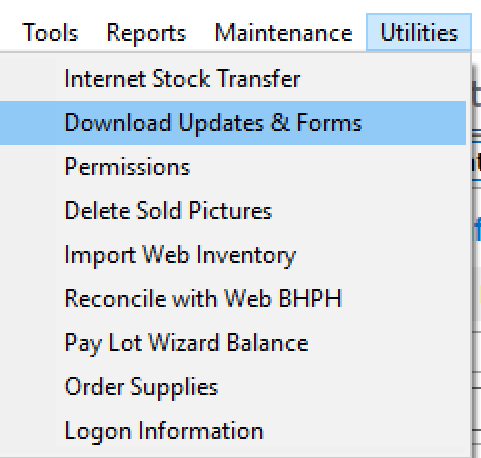
Download Updates Dropdown Menu
When connected to the Friday Systems, Inc. server, the system will update the Available For Download list on the left-hand side of the window (See screen shot below). This list displays all updates available for download. The right-hand side of the window contains the Selected Downloads list. This list displays forms and updates that the user has selected to download.
If you have an older version of a form in your software but Friday Systems, Inc. has recently published a new version of that form, your software will recognize this and automatically list this updated form in your Selected Downloads list.
Click to highlight and select an update to download in the Available for Download list, then click the Add to Downloads button (green arrow). The selection will be added to the Selected Downloads list. Repeat the process until all the desired selections have been made.
As an analogy, think of the Available Downloads list as an online store and the Selected Downloads list as an online shopping cart.
To remove a selection from the Selected Downloads list, click to highlight, then click the Remove From Downloads button (red arrow).
When the selection process is complete, click the Download button. The software will automatically install all updates. Download times will vary depending on the speed of your Internet connection and the size of the file being downloaded. Please be patient! Most programs and forms will only take a few minutes each to download; however, some files such as the Help file are quite large. On a slow (dial-up) Internet connection, a large file could take up to 30 minutes to download. If there are many items in the Selected Downloads list, more time will be needed.
When the download process is complete, you and anyone else on your local network may now resume working with the system.
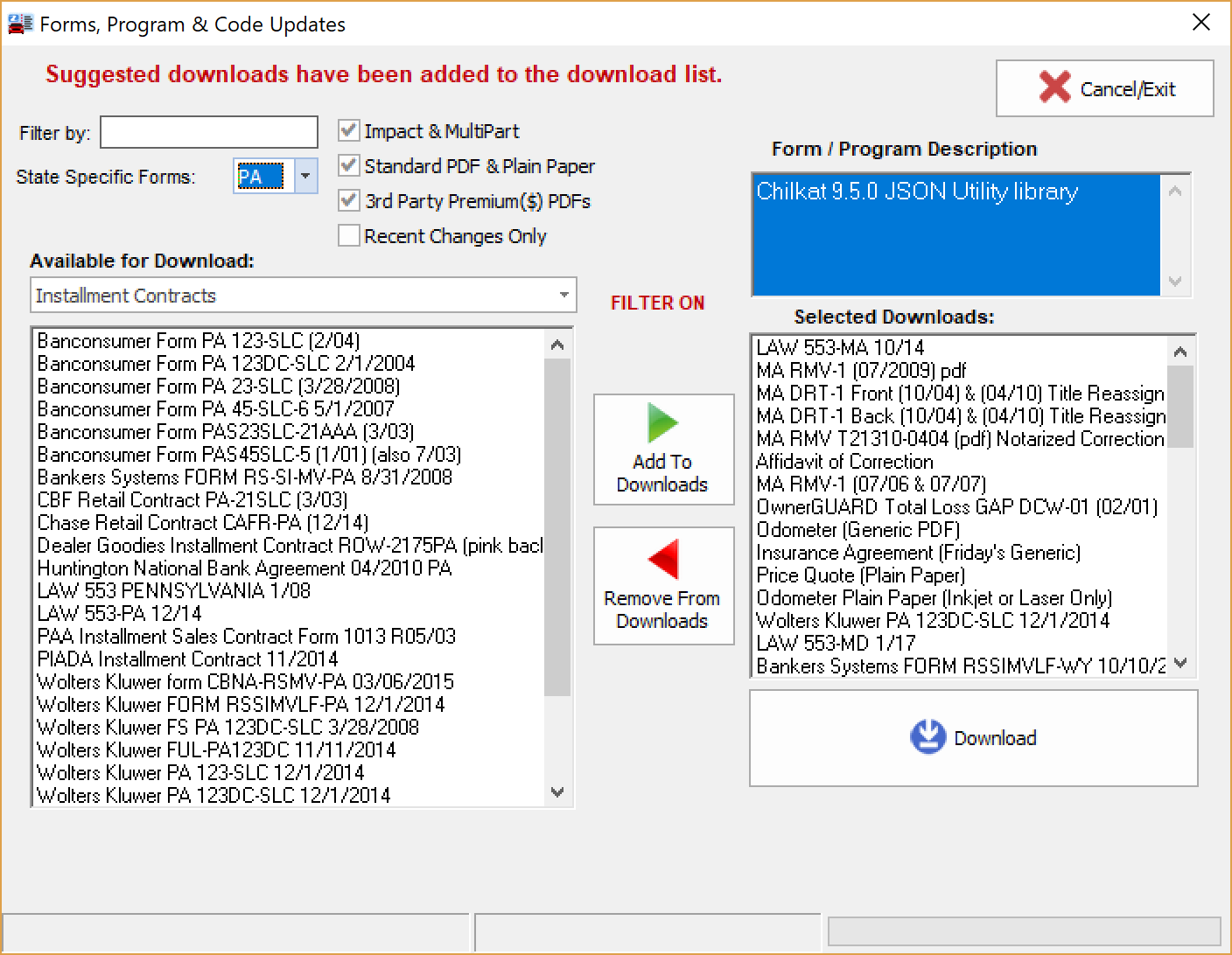
Downloading Forms and Updates