The Quick Payment window:
➢Quickly calculates payments.
➢Estimates finance amounts.
➢Creates payment and financing charts.
➢Generates payoffs and amortization schedules.
➢Displays multiple scenarios simultaneously.
➢Operates without interfering with the current deal.
Scroll down for detailed instructions.
To open the Quick Payment window, click Tools in the menu bar, then select Quick Payment from the drop-down menu.

Finance Source Drop Down Menu
The listing from the Bank Maintenance window is used to fill in the Finance Source pull-down menu at the top of the Quick Payment window.
Quick Payment will automatically display the first bank listed in the Bank Maintenance window.
Be sure to set the first bank listed in the Bank Maintenance window to a conventional retail loan and not "CASH".
Generally, you will not need to change the finance source unless you change the financing type (i.e., conventional loan, balloon, lease).
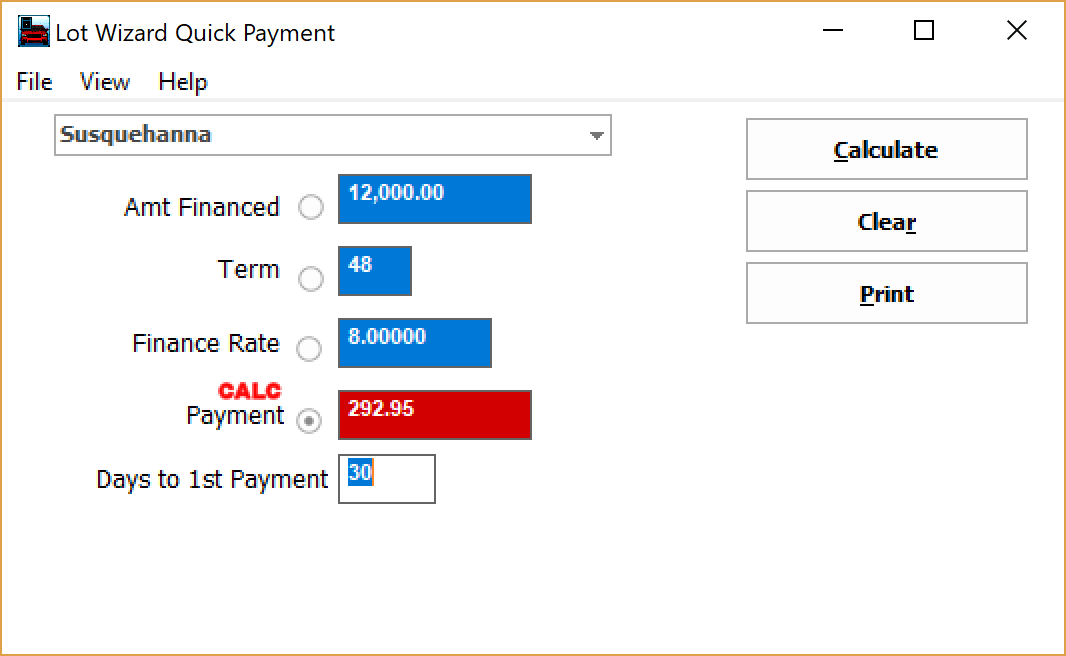
Making Calculations
Highlight the field you want to calculate by clicking the button beside the field to be calculated.
The field will be highlighted with a RED background.
This highlighted field will be calculated based on inputs in the other fields.
Calculating a Payment:
➢Make sure the Payment box is highlighted. If it is not, click on the button next to the Payment box.
➢Enter the finance amount, term, and interest rate.
➢Click the Calculate button.
➢The payment will be calculated to include default insurance or warranty amounts you may have entered in the insurance section.
Calculating how much can be financed:
➢Make sure the Financed box is highlighted. If it is not, click on the button next to the Financed box.
➢Enter the term, finance rate and desired payment.
➢Click the Calculate button.
➢The amount available for financing will be calculated. Any insurance coverage or warranty amounts will have been deducted from this financed amount. That is, the total amount financed will be equal to the displayed financed amount plus insurance coverage amounts.
Estimating a term or finance rate:
➢Highlight the Term or Finance Rate box and fill in the other entries.
➢Click the Calculate button.
➢An estimated term or finance rate will be calculated.
Display Multiple Quick Payment Boxes at the same time:
➢Click File in the Quick Payment window's menu bar and select New Quote from the drop-down menu.
➢A new window will open, leaving the previous window still open.
➢Use the mouse to grab and drag these windows to arrange them on the screen.
Other Features: Click on the links below to learn about other Quick Payment features.