Once you have set a filter using the standard (Quick) filter and advanced filter options, you may save the filter settings for later use.
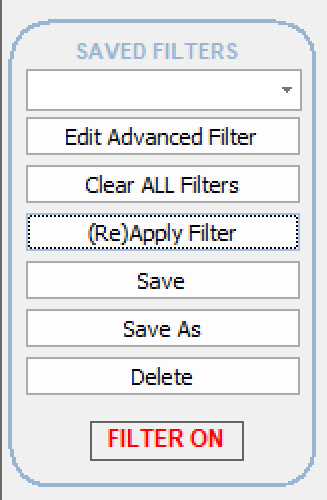
Reusing Saved Filters
To use a previously saved filter, click the down arrow in the Saved Filters drop-down box. The box will display a list of previously saved filters.
Click to select and apply a filter from the list. The filter will be loaded onto the list screen and immediately applied.
Saving A New Filter
To save a new filter, first be sure you have entered the proper criteria into the standard (Quick) filter and Advanced filter sections.
Click either the Save or Save As buttons. You will be prompted to give this filter a name.
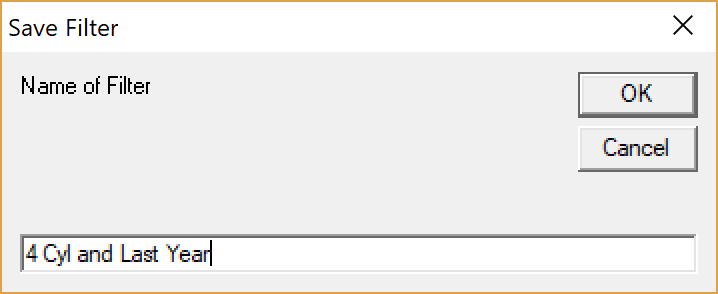
Click the OK button. The filter will now be saved using the name supplied. This filter name will now appear in the Saved Filters drop-down menu.
Click the Save button to save changes made to a filter currently in use. Click the Save As button to save a filter with a new name.
Editing A Previously Saved Filter
To edit a filter you have previously saved, select the filter from the Saved Filters pull-down list box. The filter will be loaded onto the screen and immediately applied. Make the necessary changes to the standard filter and advanced filter options. Once you have made your changes, click the Save button to save the filter under the same name (replacing the old filter) or click the Save As button to save the filter under a different name (and leaving the old filter intact).