700Credit is a Credit Reporting Service offered in partnership with Friday Systems, Inc.
You must have a 700Credit subscription to use this service. After signing up with 700Credit, their customer service staff will provide training.
Click here to go to the 700Credit website.
There are two basic methods for retrieving credit information using 700 Credit:
1.Enter Applicant Directly; use this method if the applicant is not already in the Lot Wizard customer database or a user wishes to open the dashboard without entering or choosing an applicant.
2.Create or Edit a Lot Wizard Customer. Customer information will be transferred to the 700 Credit window when chosen from the Customer Edit screen.
When credit information is retrieved from 700Credit, the information is automatically filled into the Credit Information screens.
Method 1:
Click on the Tools drop down menu and select 700Credit Center. A blank 700 Credit screen will be displayed.
From here the user can directly enter applicant information and choose what type of report is required. (See example below)

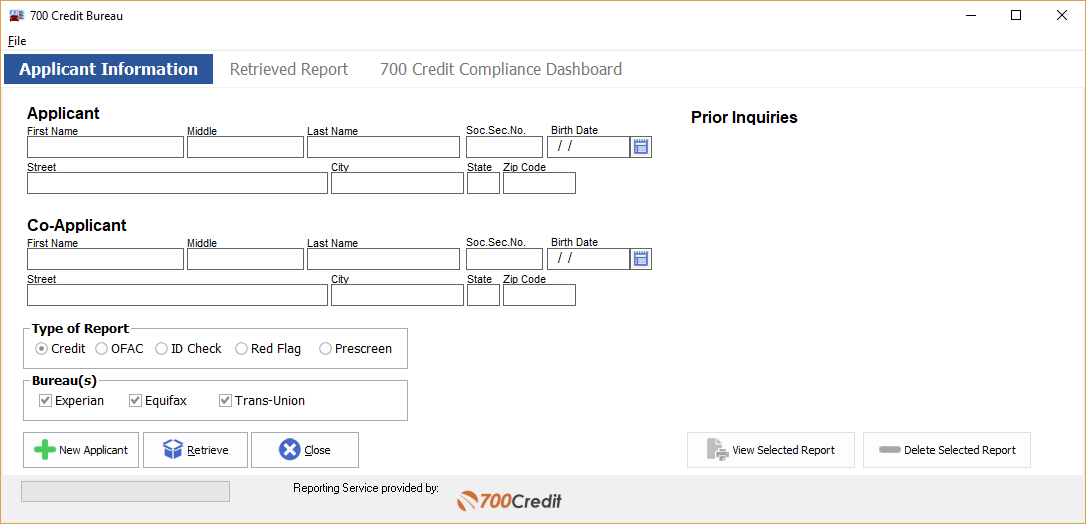
If the user has not done so previously, they must enter their dealership user ID. In the top left corner of the 700Credit Center window, click 'File' and enter the Login information as shown below.
If the user tries to access a report on the Dashboard, the system will ask for credentials at that time.
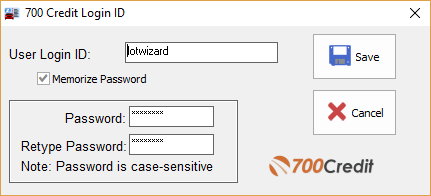
Method 2:
Click on the “Customers” tab, then click 'Add' or 'Edit' on the left hand side of the window.
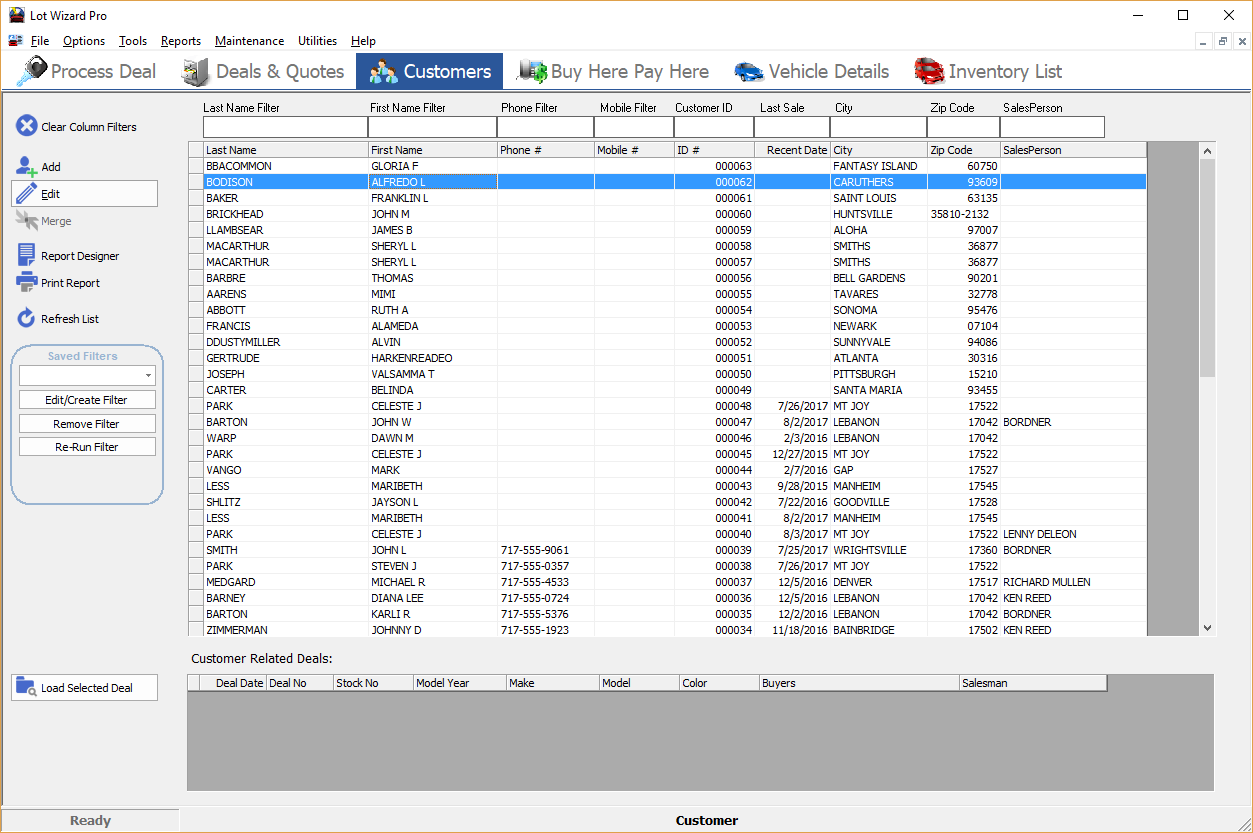
If the user chooses Add, the following window will appear. After entering information, click the Save button. The 700 Credit button will become active.
The window will expand to allow the user to add images (such as an image of the buyer or his driver's license).
Click the 700 Credit button to access the 700 Credit app with customer data pre-filled with data from the customer edit screen.
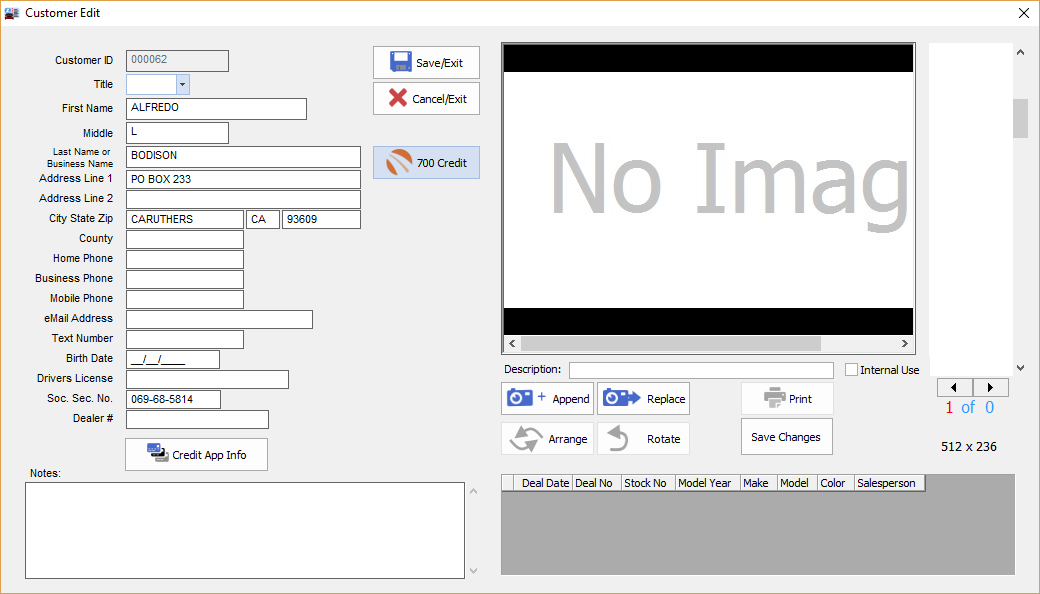
Using the 700 Credit App:
If the 700 Credit app was opened from a Customer Edit window and prior inquiries exist, they will be displayed in the right hand list box along with basic results.
Select a prior inquiry and then click the ‘View Selected Report’ to retrieve the report. You may also delete selected reports.
For a new report:
➢Choose the type of report desired and the bureaus that are to be queried.
➢The bureau type is ignored for certain types of reports.
➢Click 'Retrieve'. To view the retrieved report, click the center 'Retrieved Report' tab.
Scroll down to view the '700Credit Compliance Dashboard'.
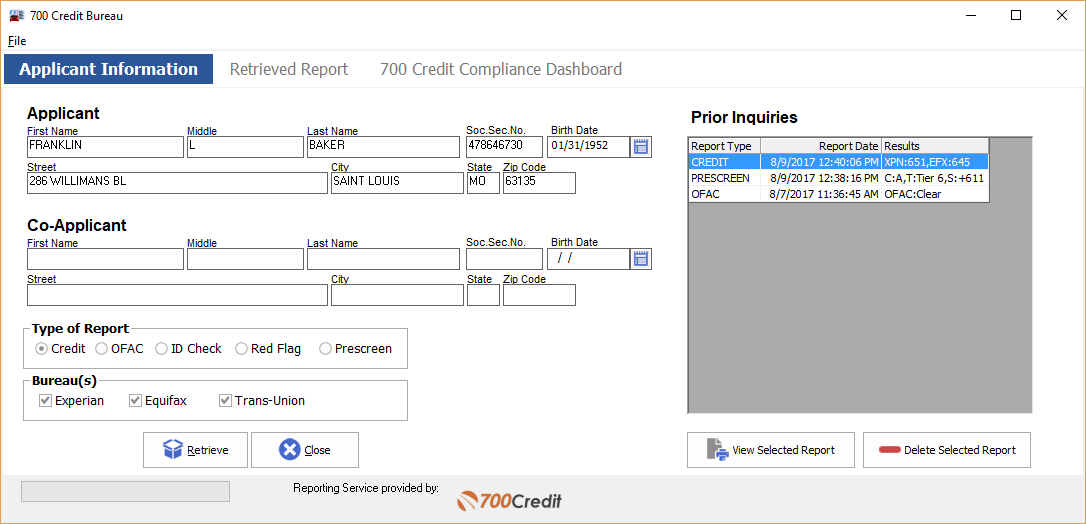
Sample PreScreen Report:
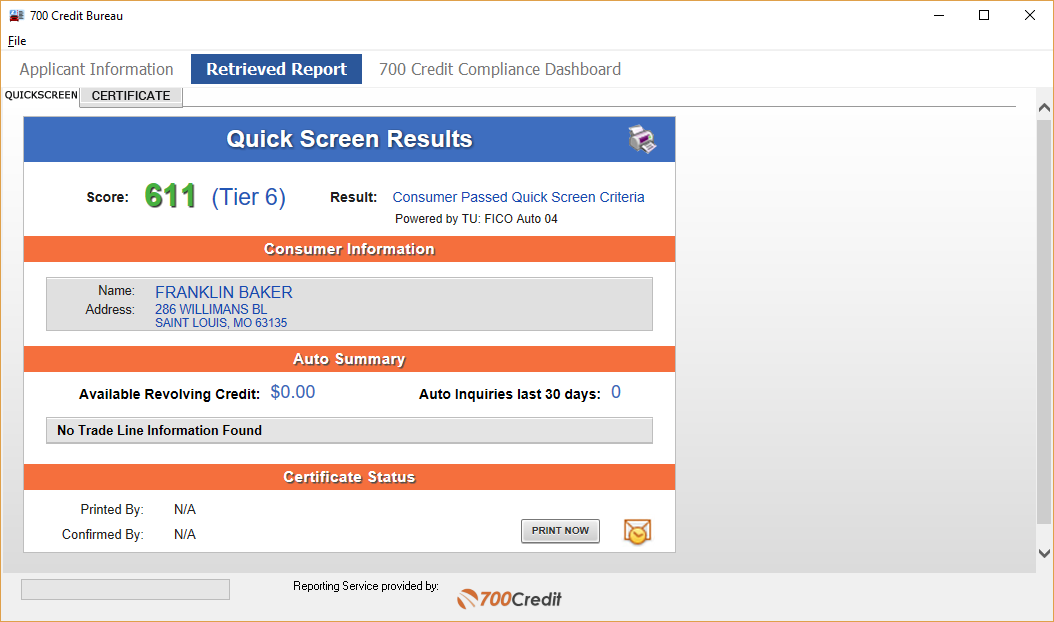
Sample Credit Report:

Sample 700 Credit Compliance Dashboard screen:
