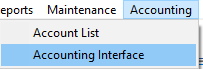Before setting up any of the accounting features of the system, ensure that the latest system version and all current updates are installed.
You must open QuickBooks along with your dealership's data file before you can begin using these functions
Note:
You must be logged into QuickBooks in single-user mode with administrative privileges in order to allow Lot Wizard Pro to make a connection to QuickBooks.
When you first try to make a connection with the system to QuickBooks, QuickBooks will alert you that another program is trying to access your dealership's accounting data.
➢Only an administrator can allow a connection to proceed.
➢No further accounting interface functions will work until the administrator allows the system to connect to QuickBooks.
Set Up Connection
To begin setting up the connection to QuickBooks, click the Accounting menu and select Accounting Interface from the pull-down menu.
The system will display the Accounting Link window.
|
|
Click the Account Cross References button. The system will attempt to make a connection to your QuickBooks system.
When this happens, QuickBooks will alert you that another program is trying to access QuickBooks.
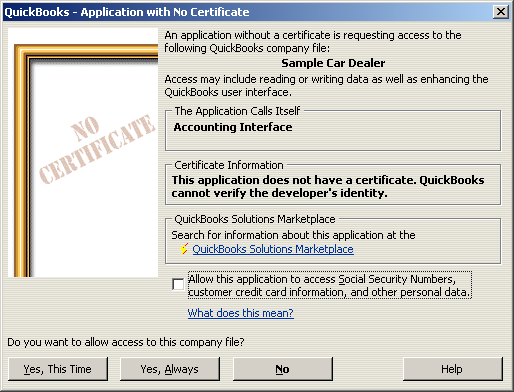
To allow the system a constant connection to QuickBooks, click the Yes, Always button. Any other selection will prevent the system from properly accessing QuickBooks in the future.
Once you have allowed a connection to QuickBooks, you can then set up your accounts in the system.
Note:
You may remove this constant connection at any time from within QuickBooks by going into the QuickBooks system, clicking on the Company menu and selecting Modify Service Access... from the pull-down menu.
The QuickBooks system will display the Preferences window. Select the Integrated Applications option on the left side of this window.
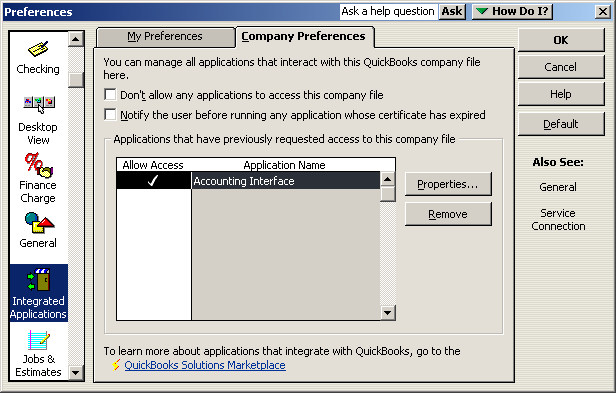
Click to select and highlight the outside system connection you wish to remove and click the Remove button.
If you want to use Lot Wizard Pro to post information again to QuickBooks, you must go through the connection setup process from the beginning.