The system collects and tracks customer information on the vehicle's buyer and co-buyer as well as the vehicle's titled owner and co-owner.
Tabs divide the entry screens into logical sections for easy data entry.
Entering a New Customer
If the buyer is a business, do not enter information into the First Name or Middle fields. These fields are for personal name information only.
Click here for more information about entering a business as the buyer.
NOTE: If a new buyer name was entered when you first started the deal, the primary buyer name will be filled in.
Complete the information for the remaining fields.
Click here to get information about OFAC Check. (Terrorist Watch List)
When entering a phone number, be sure to enter the phone number in the format 555-555-5555.
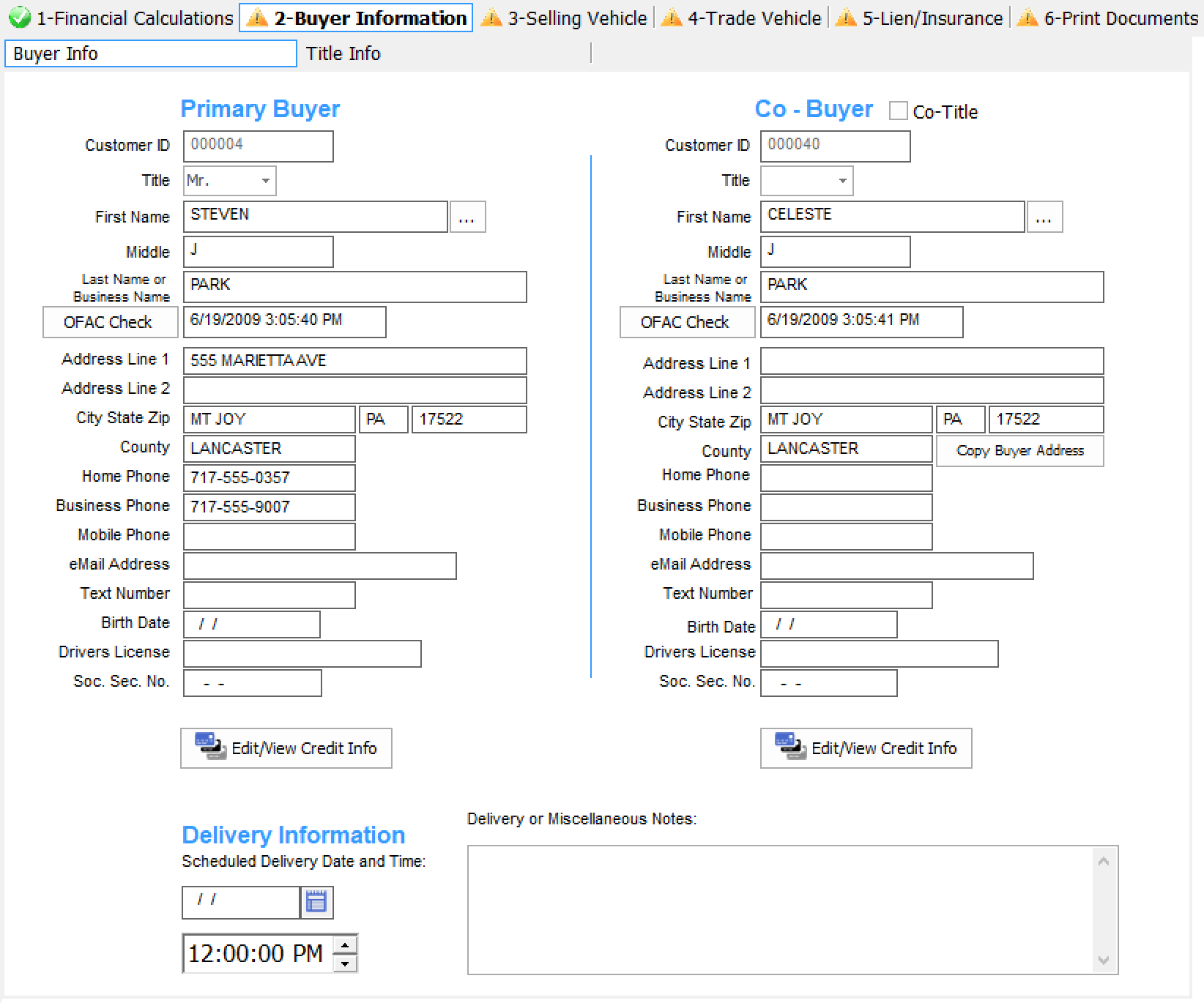
Entering a Co-Buyer
If the co-buyer has the same address as the primary buyer, you can save time by clicking the Copy Buyer Address button found next to the 'County' box in the middle of the Co-Buyer area. This will copy the buyer's address into the co-buyer's fields.
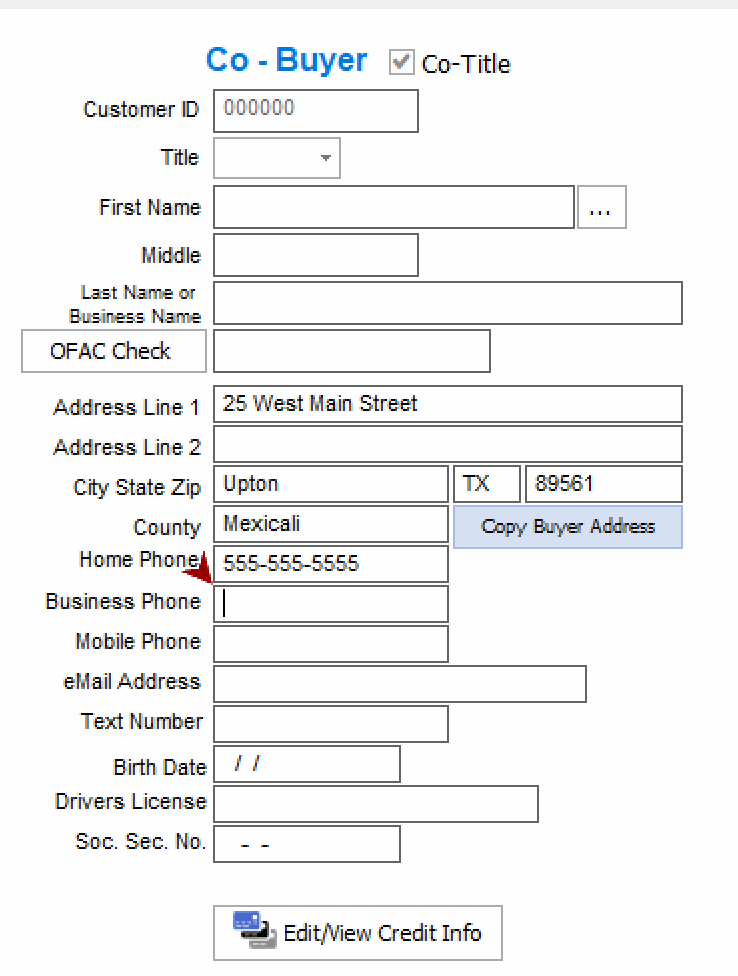
If the title is in the name of both the buyer and co-buyer, click in the box marked Co-Title.
By default, Lot Wizard Pro uses the buyer's information to complete the owner's information for titling purposes.
When you check the Co-Title box, the system will also use the co-buyer's information. You can change and override the titling information at any time.
If the co-buyer was a previous customer, their information may be in the system.
To check, click the [...] button next to the first name field. You can search by entering information in the boxes at the top of the window. These act as filters. If the customer is in the data base, and the information is still current, click on the name to select, then click the 'Paste' button to populate the fields.
