After you have scheduled a customer's deferred down payments in the 'Payment Information' section, you can begin to accept and track when a customer makes the payments.
To accept and track a deferred payment, load the customer's deal by clicking 'Load Deal' from the left side of the screen.
In the 'Process Deal' screen, click on the 1-Financial Calculations tab. The Deferred Payments box is at the bottom of the 'Preliminary Information' section.
This gives a quick view of the total deferred amount, how much was already entered as being received, and the remaining balance.
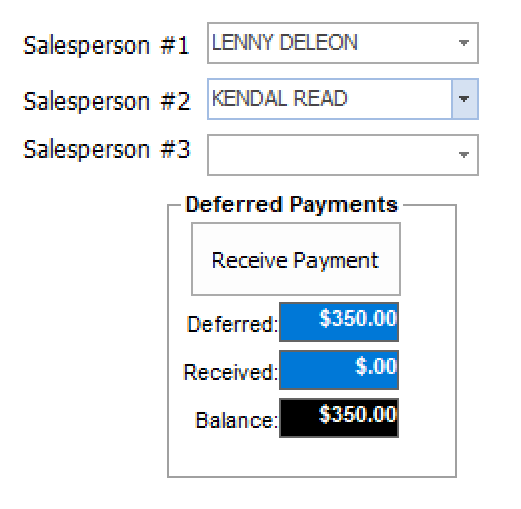
To accept or edit a deferred down payment from a customer, click the Receive Payment button.
The system will display the Deferred Payments screen, where payments are entered. From this screen, you can accept and edit payments, re-print receipts for payments taken, and print a report of all deferred down payments taken. You can also view the original schedule that was set up for making payments.

Accepting A Payment
To accept a deferred down payment, click the Make Pmt button. A new payment line will be added to the listing. Click in and fill out each section of the new line with the appropriate information.
You may enter more payments for this customer by again clicking the Make Pmt button.
When you are finished entering this customer's payments, click the Close button.
Editing A Payment
To edit an existing payment, click on the information you wish to edit and make changes. When you are finished editing the information, click the Close button to save .
Deleting a Payment
To remove an existing payment, click on the payment, then click the Delete Pmt button. The payment will be removed from the listing. Click the Close button to save your changes.
Payment Receipts
To print a receipt for any of the payments in the listing, click on the line representing the payment for which you wish to print the receipt. Then simply click the Print Receipt button. Lot Wizard Pro will display a payment receipt on the screen which you can then send to the printer.