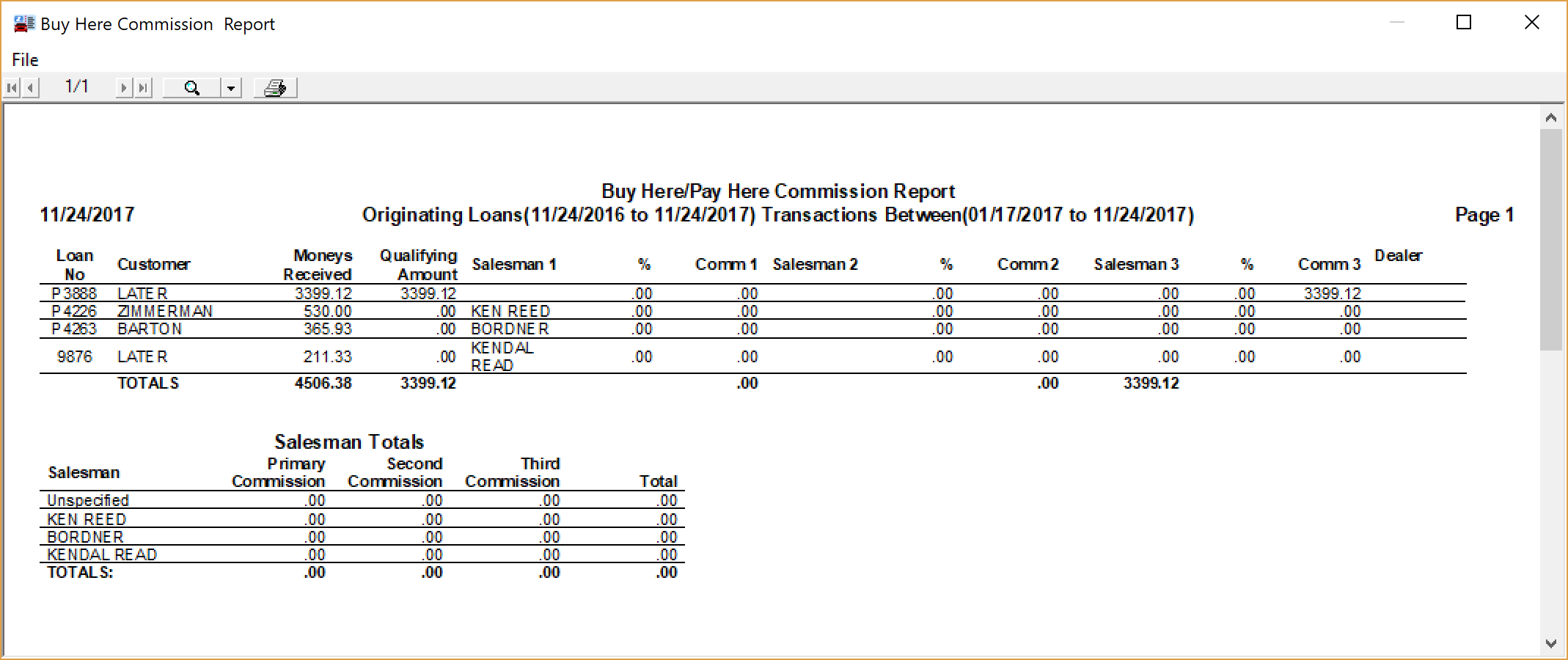View a report of the commissions paid on Buy Here/Pay Here sales using the system's Commission Report.
How are Commissions Determined?
You may have elected to pay sales commissions on Buy Here/Pay Here payments. When calculating commissions on Buy-Here/Pay-Here payments, the system will only calculate commissions on payments once the dealership has surpassed the "break even" point on the deal, i.e. the dealership has recovered all funds lent to the customer to cover vehicle expenses and is now turning a profit on the deal. The commissions only apply to payments collected to pay off the loan and do not apply to any funds counted as initial money down on the vehicle.
Actual commission percentages for sales staff is entered in the Salesperson Maintenance screen. This is found under the 'Maintenance' drop down menu at the top of the screen.
To run the report, click on the Dealer Financing menu at the top of the screen. Select the Commission Report option in the pull-down menu. The system will display the Buy-Here/Pay-Here Commission Report options window.

Selection Criteria Tab
The Selection Criteria tab lets you select the data to be viewed on the report.
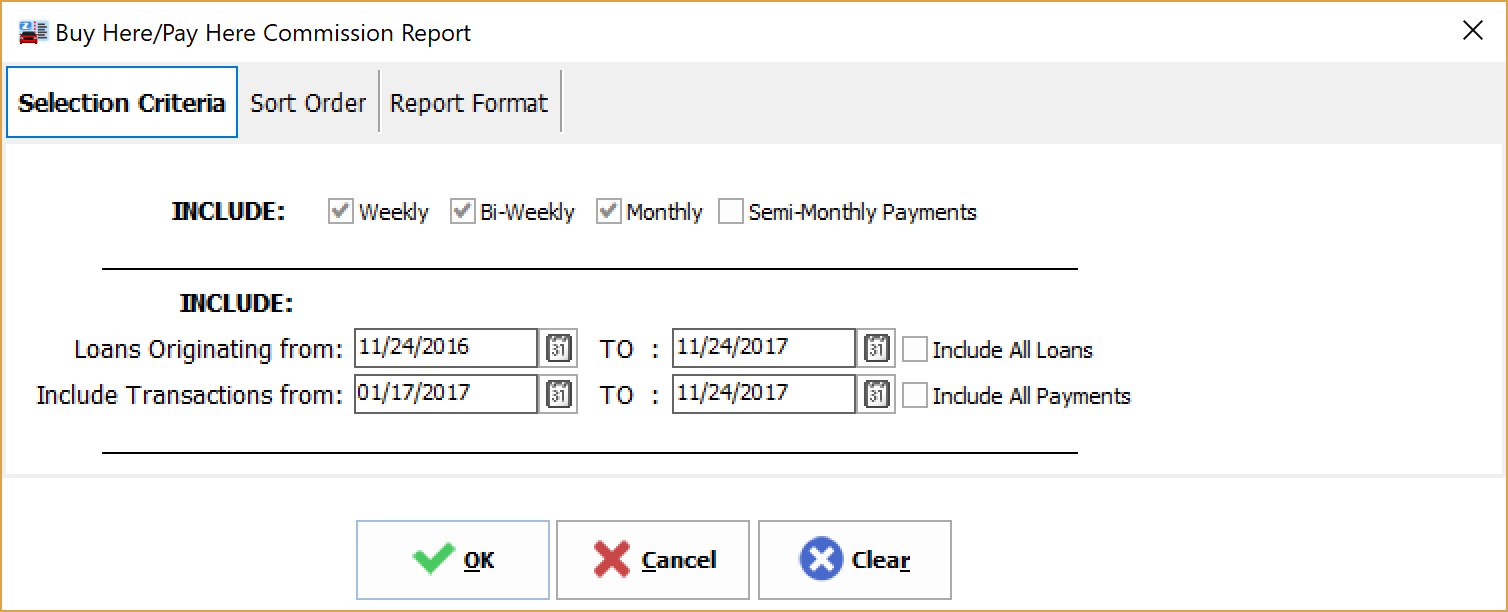
Select the types of payments you wish to view on the report. They can be weekly, bi-weekly, semi-monthly, or monthly.
Select the loans you want to show on your report. You may specify loans which were created or originated during a specific time period, or you can choose to show all loans.
Select the payments/charges for each loan you wish to show on the report. For example, suppose you want to show your accountant a report of all payments or charges for your loans that occurred within the past year. You would select to show all loans, and then select transactions from January 1st of last year through December 31st of last year. You also have the option of showing all payments that have occurred on the selected loans.
Sort Order Tab
The Sort Order tab allows you to sort your report based on the criteria you enter. You can have up to three levels of sorting for this report.
Enter the report field on which you wish to sort. Click the down arrow to display a pull-down menu of field choices.
You can sort based on:
➢Loan number
➢Customer name
➢Payment frequency
➢Salesperson
➢Origination date.
Enter the sort direction. Click the down arrow to display a pull-down menu of field choices. You may select from an ascending (a, b, c, … ) or descending (z, y, x, …) sort order.
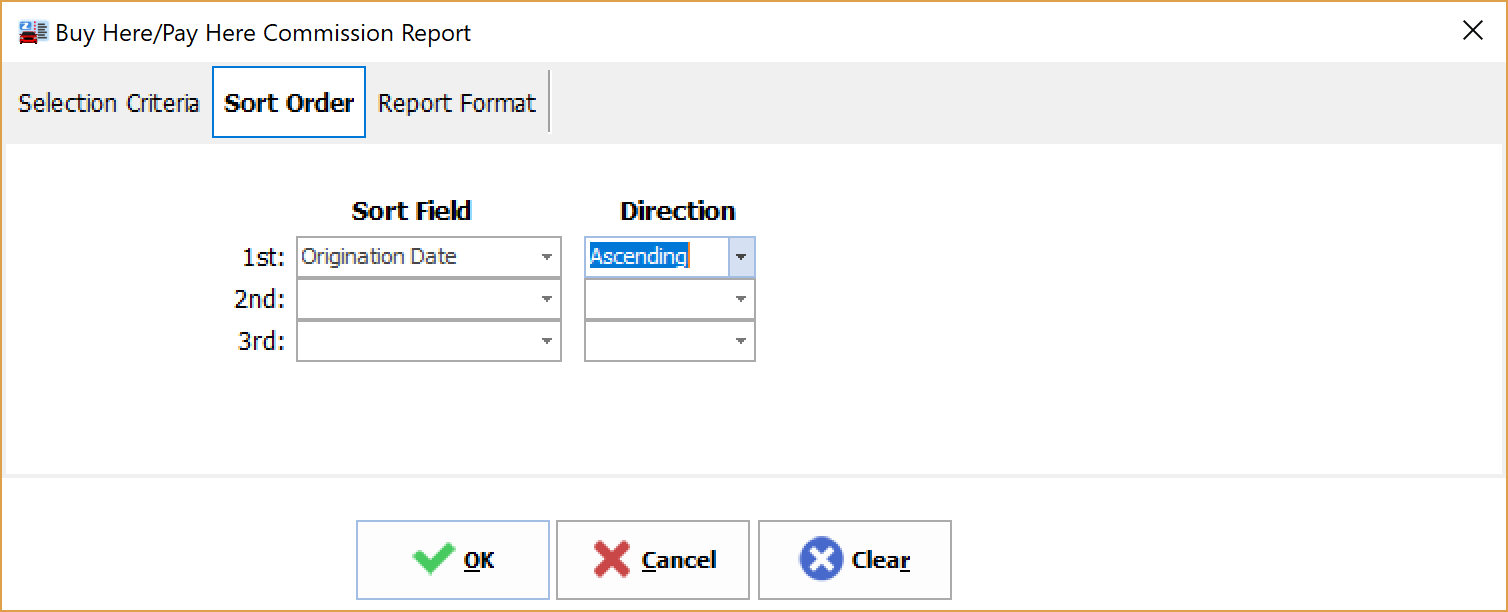
Report Format Tab
The Report Format tab allows you to choose the paper size and orientation for your report.
Click the down arrow in the Page Size box to display a pull-down menu of choices.
If the Landscape box is not checked, the system will assume a portrait format.
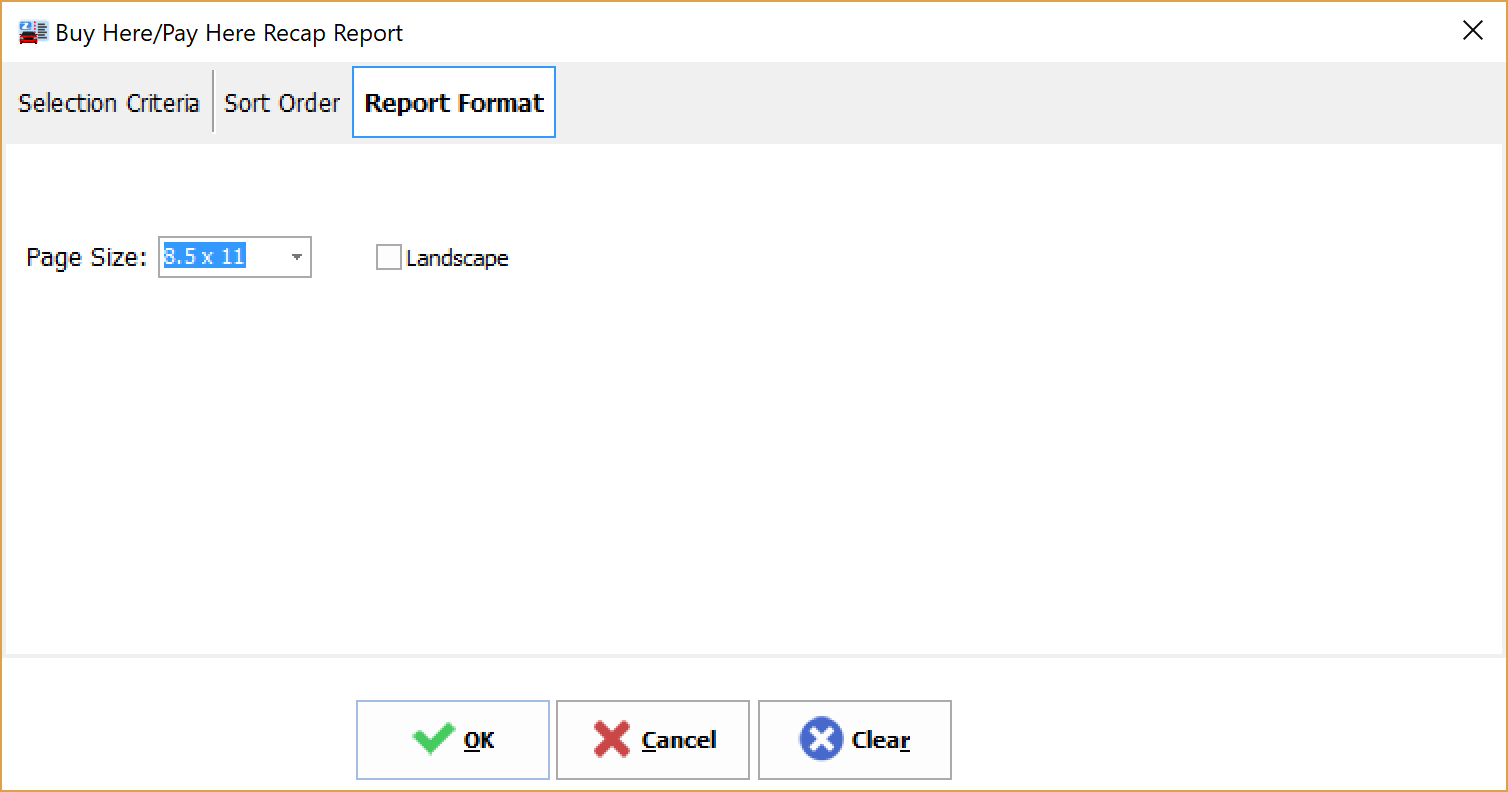
Sample Report: