Once you have designed and saved a custom report, you may print it at any time by clicking on Reports in the menu bar and selecting Print Custom Report in the drop-down menu.
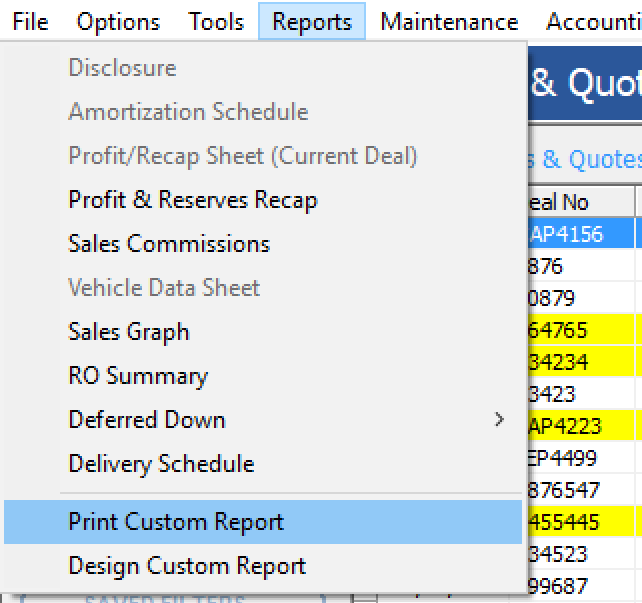
The system will display a listing of your custom reports in the Print Custom Report window. Click to highlight and select a report, the click the OK button to begin printing your report.
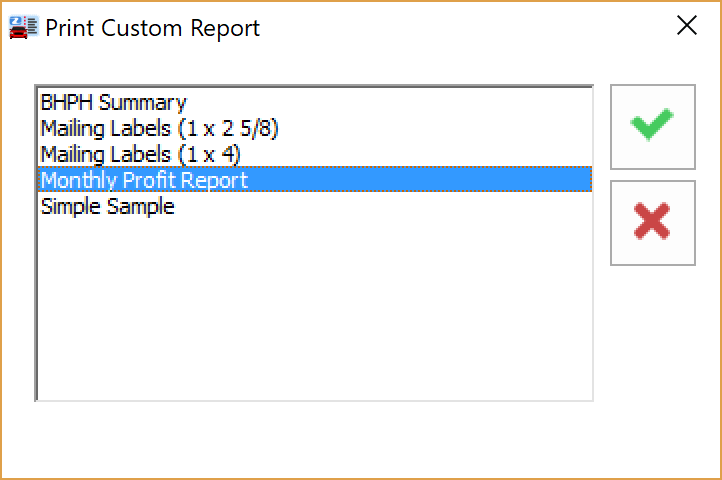
Limiting Data Displayed on Custom Reports
Whenever you print a custom report, the data for the report will always be pulled from the data listed on the screen at the time you run the report.
If you wish to limit the data displayed on the report, you must first limit the on-screen data by using the built-in filters. If you notice that your custom reports are not showing all of the data items you expect, you may want to check to see if a filter is currently being applied.
For example, you want to print a custom report from within the Deals & Quotes tab. The report will display a customer's name, address, and the VIN of the vehicle purchased.
If you want this report to only show the data for last month's deals, you would need to use the 'Quick Filter' at the bottom of the screen to limit the date range prior to running the report.