The sorting function allows the creation of a wide variety of valuable reports. Sorting allows you to quickly group and identify records within your reports.
The system's Custom Report Designer allows up to three sorts on the same report. The first sort listed will be the primary sort, the second sort listed will be the secondary sort, and the third sort listed will be the tertiary sort.
For example, let's say you wanted to sort all of your vehicles by their production year. Then you want to further refine your sort so that vehicles made in the same year are grouped by their make. The sorting function will allow you to do this.
To begin sorting your report, locate the 1st Sort section located near the bottom of the window. Enter your primary sorting criteria into this section. Enter the field in which you want to sort, the sort order, and whether or not you want to show totals for each sort listing.
For a list and definitions of available sort fields see one of the following:
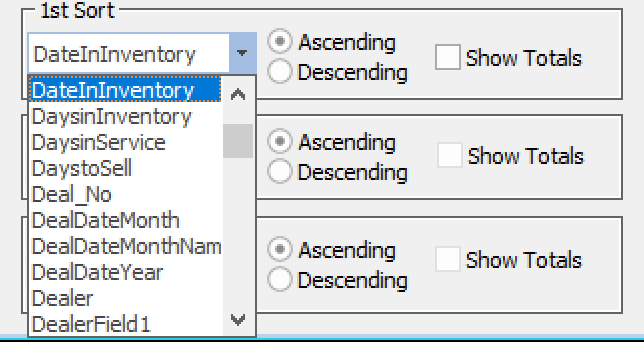
In our example above, we want the primary sort to be by production year. Clicking the down arrow in the text box displays a pull-down menu of field choices. In this example, Year is selected from the list. Next, select the sort order -- ascending (1, 2, 3, 4, ...) or descending (10, 9, 8, 7, ...). If you would like to see the total number of records for each model year, click the Show Totals checkbox.
After you enter the criteria for the first (primary) sort, the system will automatically display another entry section for your second sort. Once you enter criteria into the second sort, the system will automatically display another entry section for the third sort.