The system allows you to list and track repairs made to each vehicle as well as total the costs of those repairs.
A single repair order from a single vendor may have multiple charges wrapped into one bill. For example, one repair order from 'Miller's Garage' might include brakes, tires, and new windshield wipers. The sum of all individual items within a repair order will make up the total cost of the repair order.
The Repair Order Entry window can be accessed two ways:
1.Select the Repair Orders option from the Maintenance drop down menu (top horizontal tool bar) while displaying the vehicle being repaired.
2.Click the Repair Orders button located in the 'Costs' column of the 'Purchasing Information' tab.
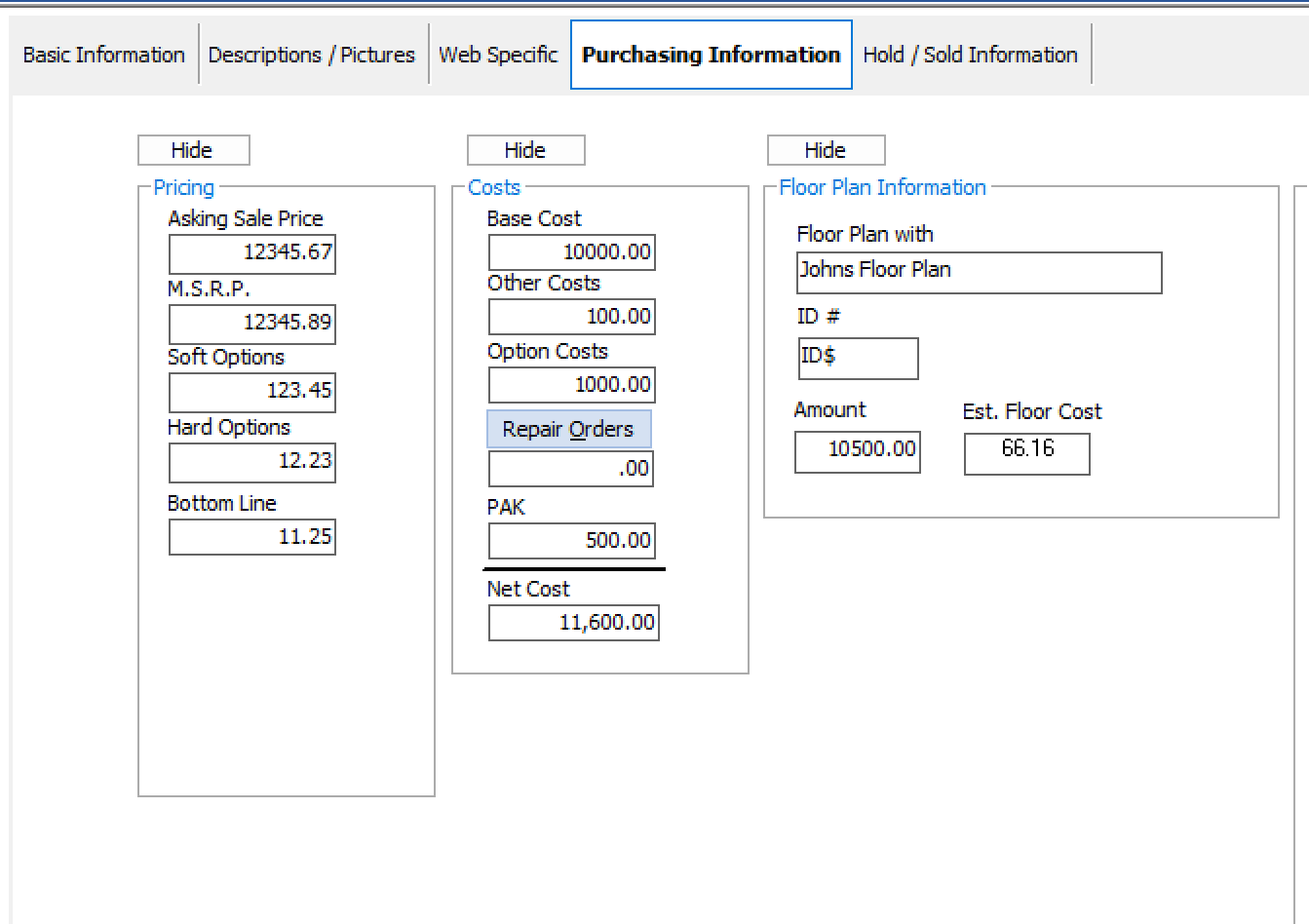
The system will display the Repair Order Entry window where repair order data is entered.
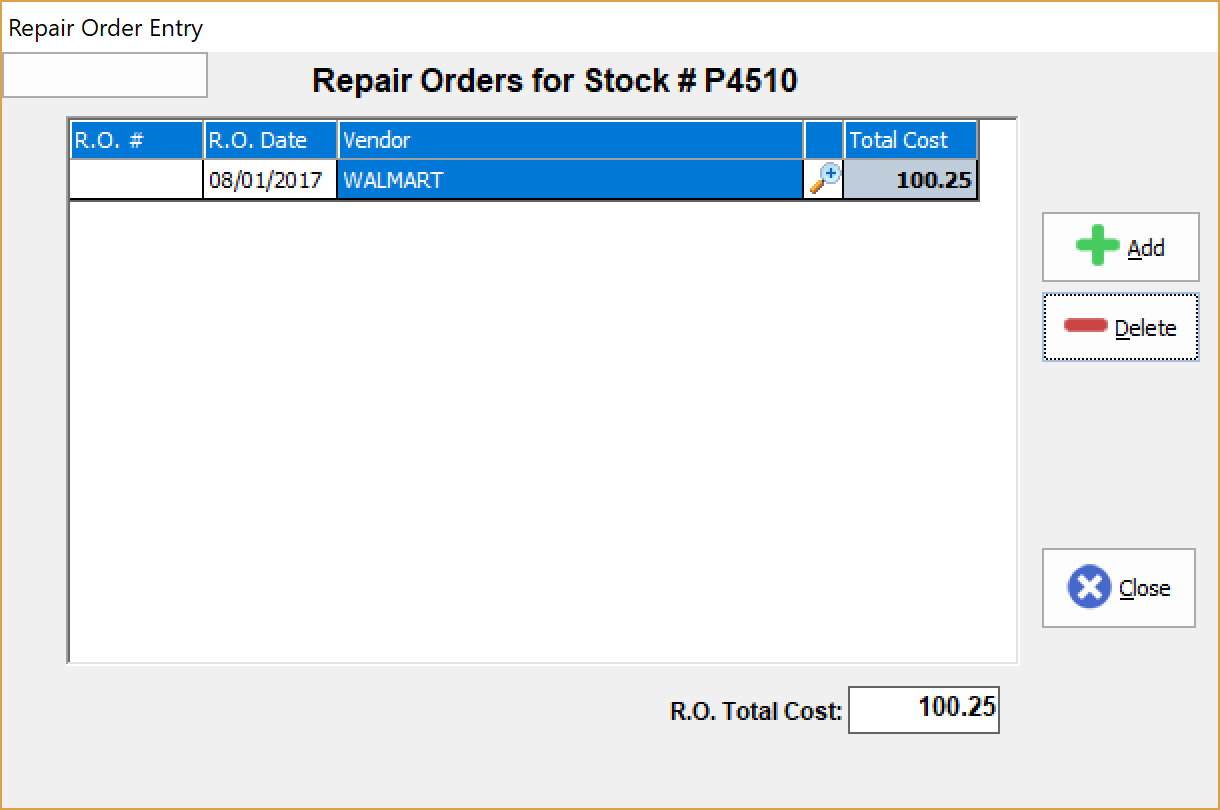
Adding Repair Orders
Click the Add button on the right-hand side of the screen. A new line will be added to the listing.
Click in each section of the line and fill out the requested information. Scroll down to find out how to add multiple items to a repair order.
The Total Cost section of the new line will be calculated automatically when you add individual items to the order. (See below)

Adding Vendor Names
When you enter the name of a repair order vendor, the system will compare that vendor's name to any vendor names previously used.
Adding the vendor name to the database will help speed up the data entry of future repair orders.
If the vendor's name is not in the database, the system will ask if you want to add this vendor.
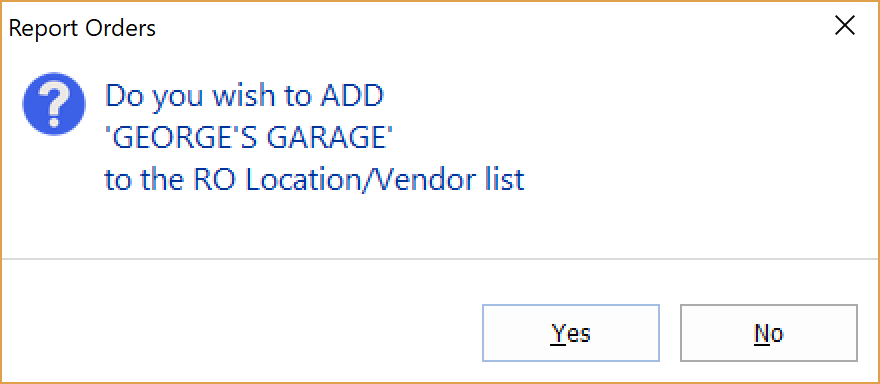
Note: Clicking the No button will not remove the vendor's name from the current repair order entry.
Once the vendor's name has been added, you can recall that vendor whenever you add a repair order. Click in the Vendor field and a drop down arrow will appear. Click on the drop down arrow to view and select the vendor.
Adding Repair Order Details
After entering the appropriate information for the repair order, you may add detail information for each item in the repair order.
Click the magnifying glass in the repair order's entry. A window will appear where items are added. Click the Add button at the bottom.
A new item entry line will be added to the listing. Fill in each section of the line: the part number, a description of the item, and the price. The system will keep a running total of these items and use that amount as the overall total cost of the repair order. You can return later and add more items to the order, or edit individual cost amounts.
If you wish to delete an item's entry, click in the line representing the item you wish to delete and then click the Delete button at the bottom/
When you are finished entering your repair order items, click the Close button at the bottom. You may add more repair orders if you wish by repeating the process. If you have finished entering repair orders for this vehicle, click the Close button at the bottom-right of the window.
The system will add up the total cost of all repair orders and place this figure into the Repair Orders cost box in 'Costs' section of the 'Purchasing Information' tab.
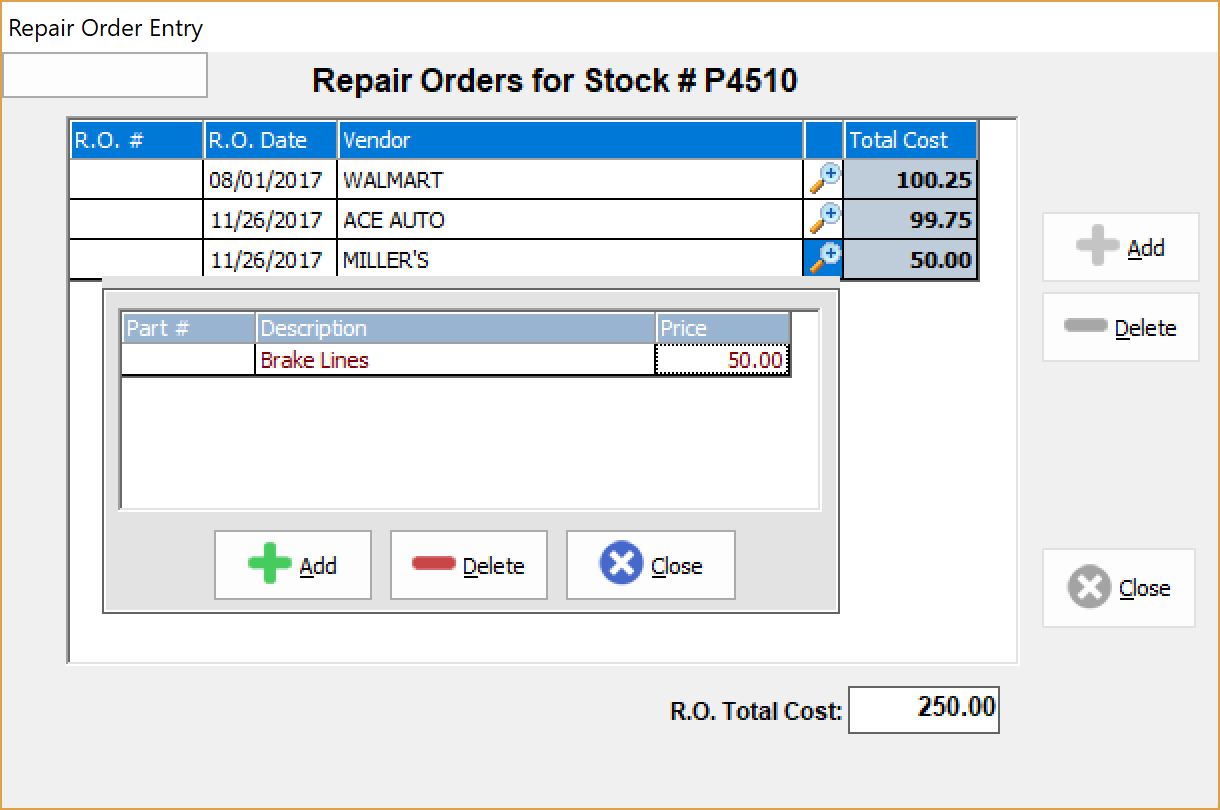
Deleting Repair Orders
To delete an entire repair order and all of its individual items, click the repair order line entry and then click the Delete button at the right-hand side of the window. The entire repair order will be permanently deleted, and the total cost of all repair orders for the vehicle will update.