In the Vehicle Details screen, under the 'Purchasing Information' tab is a section on the far right called 'Purchased From'.
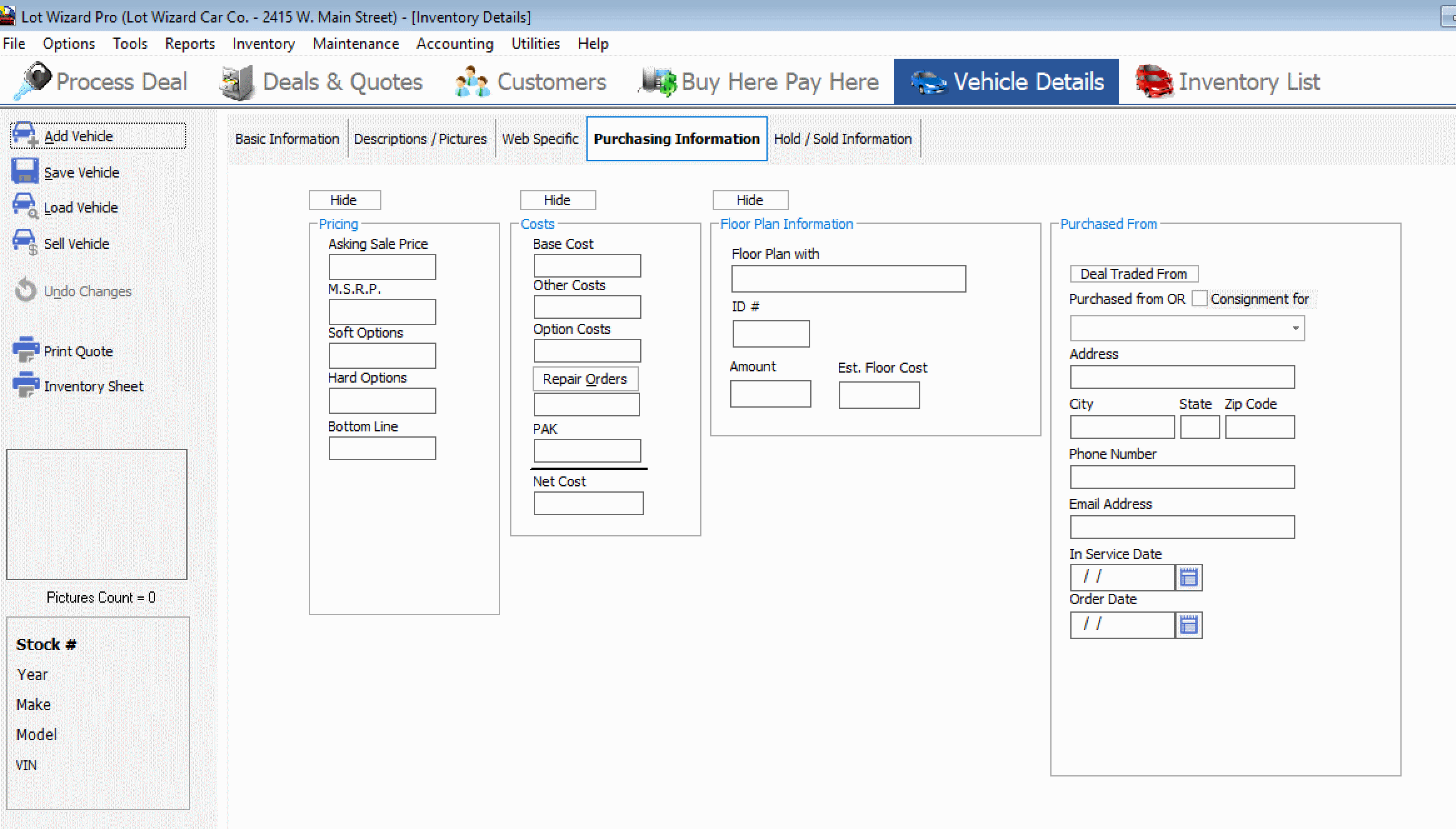
These fields store and track vehicle suppliers.
As you enter the names of the people or companies selling inventory to you, the system will begin to memorize these entries for easy access the next time you purchase a vehicle.
These entries will be organized into a list called the Primary Seller List .
You may view the Primary Seller List by clicking on the down arrow next to the Purchased From field. (See example below)
The system will also suggest a name from the list as you begin to type in the Purchased From field. You can use these list entries to help speed up your data entry.

Note: If you are just starting out, the Primary Seller List will be blank.
You also have the option of marking whether or not this vehicle is on consignment for the seller rather than being part of your permanent inventory.
To mark a vehicle as being on consignment, check the box labeled Consignment for.
If there is a warranty, enter an Inservice Date (date the vehicle's original warranty took effect).
Enter the 'Order Date' if an order was placed with the supplier.
Adding Names to the Primary Seller List
If you want to add a name to the Primary Seller List, type the name into the field and press the Enter key. (Make sure the pull-down list is closed.)

If the system has not memorized this entry before, a box will appear asking if you want to add the name to the list. Click Yes or No depending on your choice.
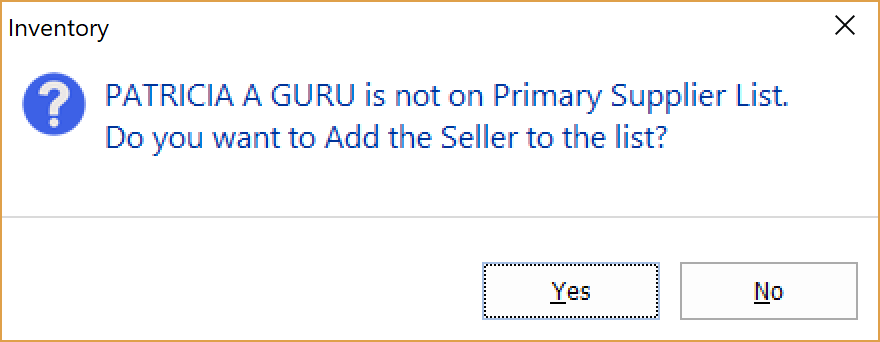
If you choose to not add the seller’s name to the Primary Seller List, the seller will still appear in the Purchased From field for this vehicle. In other words, a seller's name can be added to the vehicle details without adding it to the Primary Seller List. However, once a name has been added to the Primary Seller List, it cannot be removed.
If you choose to add the seller's name to your list, the system will prompt you to enter more information such as the seller's address, phone number, and email address. Fill in the data and click the OK button to save your changes to the database.
