*CAUTION!
Setting an advanced filter will COMBINE with filter settings entered in the Quick Filters at the bottom of the Inventory List screen.
To access the Advanced Filter screen, click the Edit Advanced filter button on the left side of the Inventory List window.
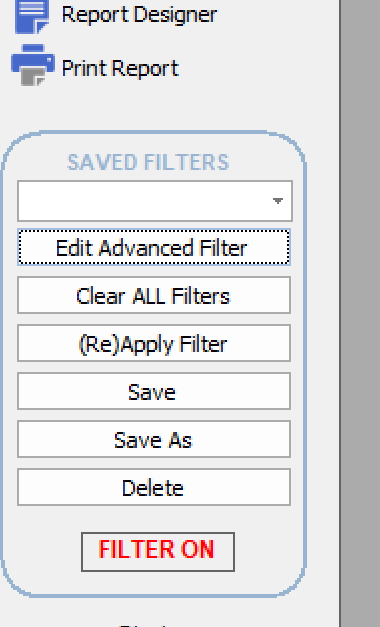
The Inventory Advanced Filter window will open:
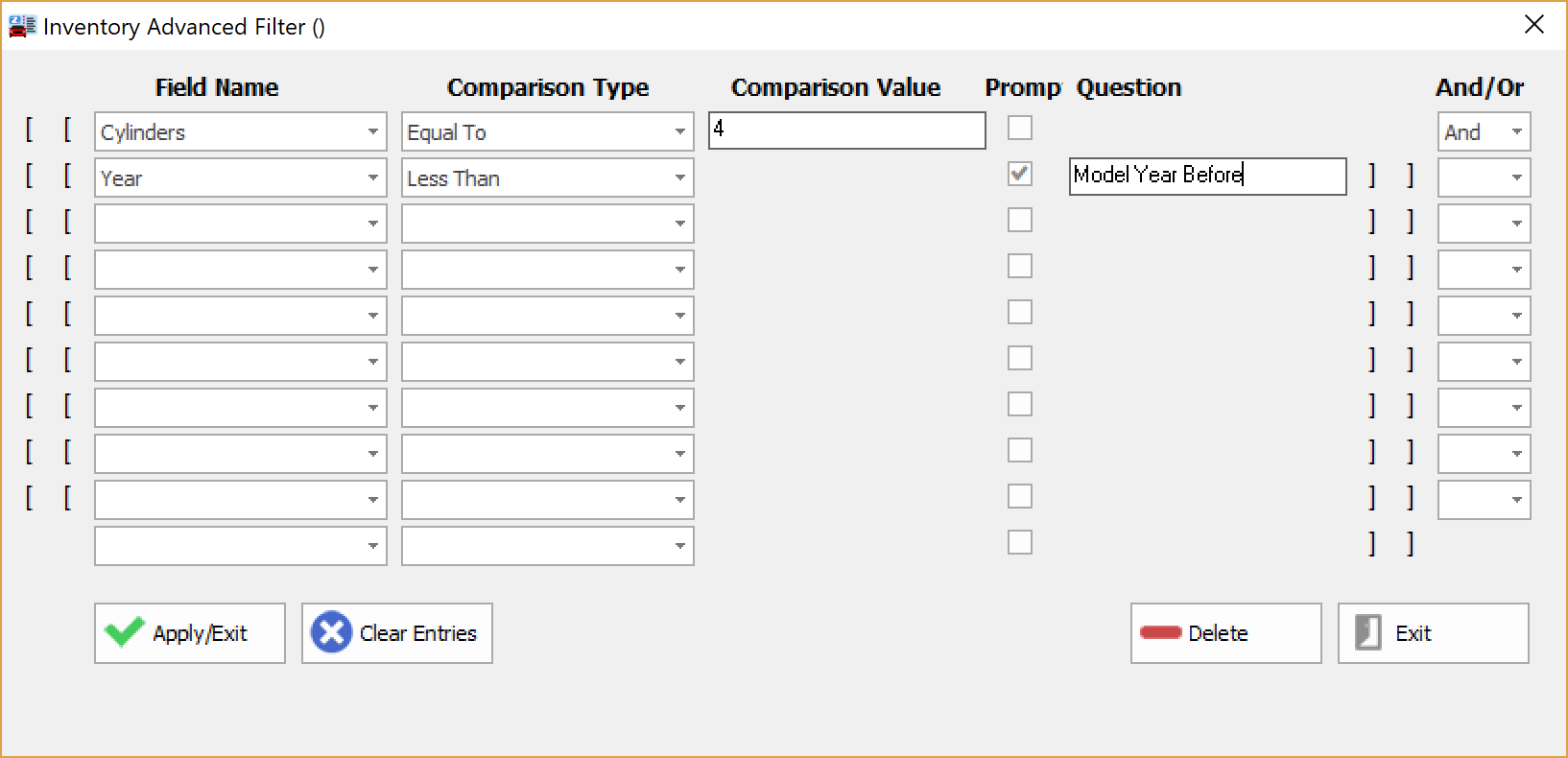
Enter filter criteria into the boxes provided. Choose criteria by using the drop-down menu in the Field Name column.
Next, enter a 'Comparison Type', then a value for the item (if necessary) in the Comparison Value column.
Check the Prompt box and enter an appropriate prompt in the Question text box to have Lot Wizard Pro prompt the user for a value every time the filter is run.
If you want to add more search criteria, select the appropriate item from the And/Or column and enter the next set of criteria on the following line.
EXAMPLE
You want to show only vehicles with 4 cylinders in model years prior to a certain year, AND you want to be able to enter the year each time the filter is run.
To program this custom filter:
1.On the first line of the advanced filter, select Cylinders in the Field Name column.
2.Next, select Equal to in the Operator column.
3.Enter 4 into the Comparison Value column. These first steps allow you to look for vehicles with 4 cylinders.
4.Next, select And from the And/Or column. This will join together the criteria you just specified with the next line of criteria to make one big filter statement.
5.On the second line of the filter, select Year again in the Field Name column.
6.Select Less Than in the Operator column.
7.Check the Prompt check box at which time a text box under the Question heading will appear.
8.Enter Model Year Before into the text box under the Question column. When the filter is run this question will be asked before the filter is applied.
9.Click the Apply/Exit button to apply your filter criteria to the inventory list. A question window like the one below will be displayed for you to enter a model year.

To clear your filter criteria, click the Clear Filter button.
Note: The items you enter into the advanced filter are used in addition to the items already contained in the Quick filter. If you are getting unexpected results, make sure the Quick filter is not filled with criteria unless you want those in place. For example, you may have 'Model' set to Ford. In this example, the filter will select 4 cylinder Fords with model years prior to the year entered.
Click here to learn how to save advanced filters.