At any time you may preview the report by clicking the Preview button in the lower left-hand corner of the window.
➢Clicking the Preview button displays information for the first 30 records in the report.
➢This is not your final report. It is a way of checking the appearance of the report before you print.
➢The system limits the amount of data displayed in the report preview so as not to consume system resources.
➢Always print your actual reports from the Print Reports menu.

Changing the Format of the Preview Screen
You can change the format of the preview screen several different ways to allow for better viewing.
None of these changes will affect the look of the report when it is printed on paper.
Zoom Button (magnifying glass) -- toggles/switches between zoom and normal views.
Clicking on the down arrow next to the hour glass displays a drop-down menu which contains several viewing options:
•Whole Page -- Re-sizes the page display so that the whole page fits within the window.
•Page Width -- Re-sizes the page display so that the page width equals the width of the window.
•Two Pages -- Displays two pages of the report side-by-side within the window.
•Thumbnail -- Re-sizes the page display to a very small size.
•Percentages -- Re-sizes the display size within the window as a percentage of the standard display size.
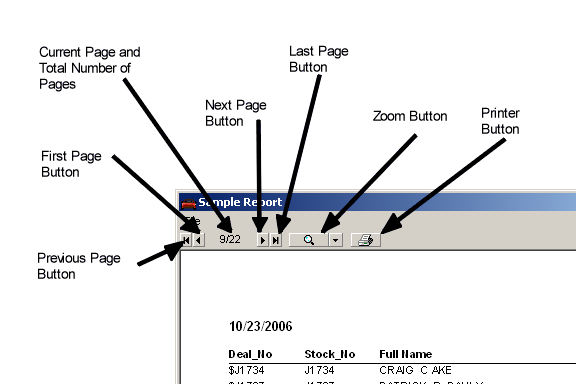
Previous Page Button -- displays the previous page of the report.
First Page Button -- displays the first page of the report.
Next Page Button -- displays the next page of the report.
Last Page Button -- displays the last page of the report.
Print Button -- sends the report to the printer.