The system uses printers for printing reports and filling in deal data on pre-printed forms. Generally, forms printers are impact printers such as a dot-matix printer like the Okidata Microline. This type of printer is necessary to print on forms which make multiple carbon copies. Report printers can be impact printers, ink jet printers, laser printers, etc. These are used mainly for printing reports.
Click on the File menu and select either Default Report Printer or Default Forms Printer, as illustrated below.
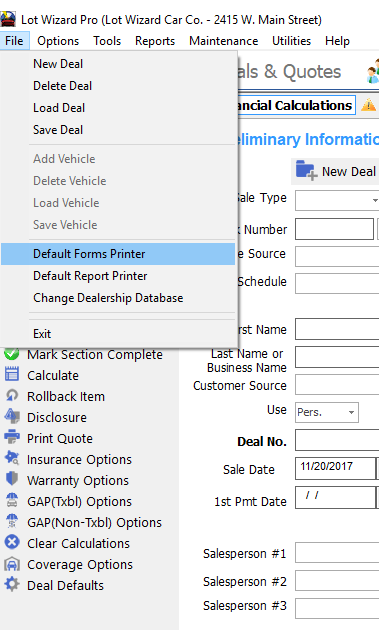
Default forms printer
A small window opens with a list of printers installed on the computer system. Click on and highlight the printer you wish to use. Click the OK button to complete the process.
If the printer name does not appear for selection, you will need to add the printer as a WindowsTM Printer using the Add Printer option in Windows. Adding the printer to the computer’s printer list will automatically add it to the LotWizard list as well.

Default Forms Printer selection
Note: If your reports printer runs out of ink and you want to print reports on the forms printer, change your default report printer to the same printer that you selected as your default forms printer. All printing will come out of the same printer.