Information entered in this window will be used by the system to process deals, assist in updates, fill out forms, and configure the software. Many of the options listed in this window use check boxes to activate or deactivate them.

Deal entry options
Optional Calculation Inputs
You may enter up to three (3) miscellaneous items not covered by the software to your deals. Simply fill in the Description and Paid To fields to activate these items within the program. The software will display these fields under the Financial Calculations Tab within the Process Deal Tab after a 'Finance Source' is selected as shown below.
Note: These optional calculation inputs are considered by the software to be taxable!
Item # Description -- Enter a description of the miscellaneous item as you would want it to appear on any printed form.
Item # Paid To -- Enter the name or description of whomever is receiving the payment as you would want it to appear on any printed form.
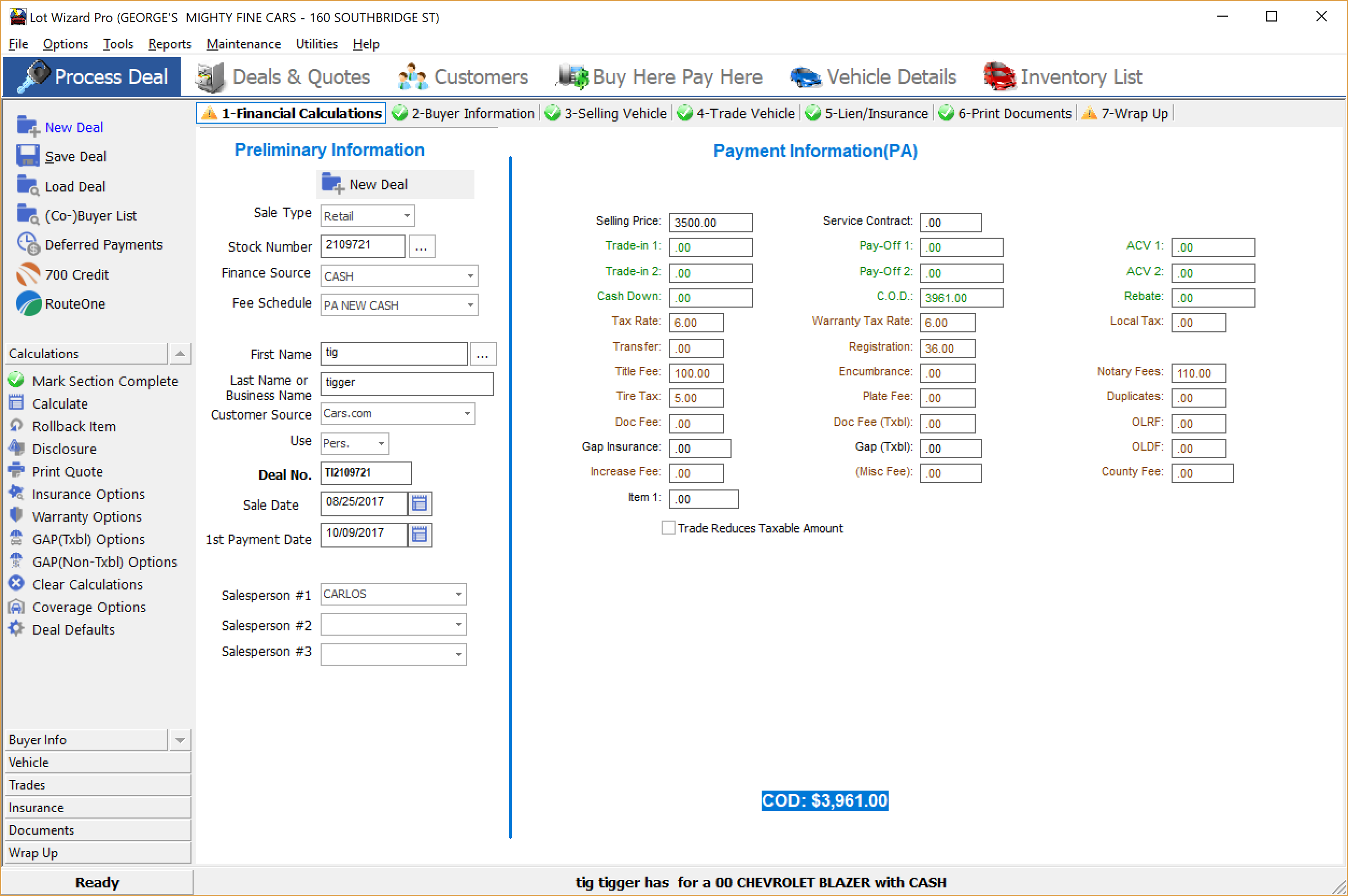
Default Buyer/CoBuyer Conjunction
This feature is for selecting how the names of a buyer and co-buyer will appear on the paperwork.
TN Local Tax Base -- Deals calculated for the State of Tennessee require a dollar amount to be set for the local tax base. This dollar figure is the amount up to which your locality will tax. For example, if the locality collects tax on the first $1600.00, then $1600.00 would be entered into this box.
TN Local Tax Rate (%) -- Deals calculated for the State of Tennessee require a percentage to be set for the local tax rate, which will be calculated based on the TN Local Tax Base amount. This amount varies depending on the local taxing authority.
Other System Options
Display Collection Information -- Some states require that a dealer report any and all monies collected at the time the vehicle is delivered to the customer. The software normally does not display this information. Checking this option causes this information to be displayed under the 'Process Deal' tab, within the '#7 Wrap Up' screen. It appears in the center of the screen in a box labeled 'Collections at Delivery'. This feature displays the total collected and also shows a break-down using several options.

Display Multiple Lien Addresses -- The system normally accepts only one address per bank entered under the Bank Maintenance Window. However, some banks have multiple addresses -- one for their business offices, one for sending payments, and one for correspondence. Checking this option will allow you to enter multiple addresses for each bank you have listed in the Bank Maintenance window.
Tax Fees/Gap at Warr Tax Rate -- Check this box if Fees and Gap are taxed at the Warranty Tax Rate.
Tax Misc Items at Warr Tax Rate -- Check this box if Miscellaneous Items are taxed at the Warranty Tax Rate.
Include Admin/Doc Fee in Profit -- Dealerships differ in their business practices. Some wish to include their document preparation fees as part of their profit calculations while others do not. If you wish to include document preparation fees in your profit calculations, select this option.
Display Tax Override -- Sometimes a dealer will be working on an out-of-state deal with varying tax laws. The tax set-up information already entered into the system may not suffice for this deal. Checking this option will display a Tax Override field under the Financial Calculations tab when processing a deal. Enter a total amount of tax for the deal into this field. The software will not calculate any tax on the deal and instead use the tax override amount as the total amount of tax on a deal.
LOCK Inventory Costs for Deals -- Any costs associated with a sale can not differ from those shown in inventory. When this box is checked, and cost changes made in inventory will automatically be updated in the deal.
Disable Deal Number Generator -- The deal number generator creates a deal number using the vehicle's stock number and the first two letters of the customer's last name. This occurs after entering the buyer's information in tab 2 of the 'Process Deal' module. Checking this box disables the function, and deal numbers must be manually entered before the deal can be saved.
