Optional Inventory Fields
Options are available for keeping data other than what is pre-programmed:
➢Up to six (6) additional data fields (which will be treated as text-type data)
➢Up to four (4) additional fields that will be treated as yes-no-type data.
This data will be displayed both in columns under the Inventory List tab and as fields under the Vehicle Details tab. A label can be specified for each data field by filling in the appropriate boxes. After a name has been designated for each of these fields, the field names will become visible and their names will be displayed on the inventory entry and inventory listing screens as well as in any reports that use those fields.
For example, suppose you want to collect information regarding a vehicle's past repair history and also whether or not special work has been completed. Two optional dealer fields can be set up: one text field labeled Repair History and one Yes/No field labeled Finished Work. Upon viewing vehicle screens, these two new data entry boxes can be viewed and edited. One will be a text-entry box called Repair History. Notes regarding the repair history of the vehicle can be entered. The other field will be a check-box labeled Finished Work . This box can be checked or unchecked to indicate the status of special in-house work done to the vehicle.

Inventory Options Tab
System Options
Days of Sold Vehicles Sent to Web -- If Friday Systems, Inc. is distributing your inventory, this feature allows sold vehicles to be uploaded to web sites. Normally, the system lists only the vehicles that are currently available for sale. To upload sold vehicles, enter the number of days (prior to today) that will be shown. For example, if you wish to upload to current inventory as well as any vehicles sold within the past three days, enter the number three (3) here.
Default PAK -- Enter a dollar amount to be applied as a PAK cost to each vehicle entered into inventory.
Default Inventory Other Cost -- Enter a dollar amount to be applied as an additional cost to each vehicle in inventory. This number can be changed on each vehicle manually.
Display Base Color -- Enables an optional basic color entry selection that may be used on some custom web sites for filtering inventory by colors.
Disable Odometer Preset -- Once a deal is complete, the odometer reading from a trade can not be used when transferring the traded vehicle to active inventory. This feature removes the trade odometer reading and allows the user to enter an odometer reading manually when the vehicle is placed in inventory.
Display eBay Questions -- (Not functional at this time) This option displays extra fields on the Inventory Detail screen which allows dollar amounts to be entered which correspond to eBay auction amounts such as starting bid and reserve amount. This feature has been added in preparation for future functionality.
Allow Odd-Sized Local Images -- The software normally sizes inventory photos in a width-to-height ratio of 4:3. If you wish to store photos of other sizes, this option must be selected. These odd-sized photos will not show on web sites. This feature is useful for scanning documents and attaching the scanned document image to a vehicle.
Reset Inventory List Defaults -- Modifications can be made to the order and look of the inventory list under the Inventory List tab. Occasionally, the list needs to be restored to its original format. To restore the original settings of the inventory list, check this box. This will not erase or modify any inventory data -- only the presentation is affected.
Disable Inventory Upload Reminder -- During start-up, a reminder appears showing the number of days since data was last uploaded to the server at Friday Systems, Inc. Check the box to disable this feature.
Disable Inventory Age Using Columns -- LotWizardPro has a 'quick glance' feature allowing the user to see how long a vehicle has been in stock. Shading is used to highlight these vehicles. The standard display highlights cells in rows:
➢Less than or equal to 90 days in white.
➢91-180 days in light grey.
➢Over 180 days in dark grey.
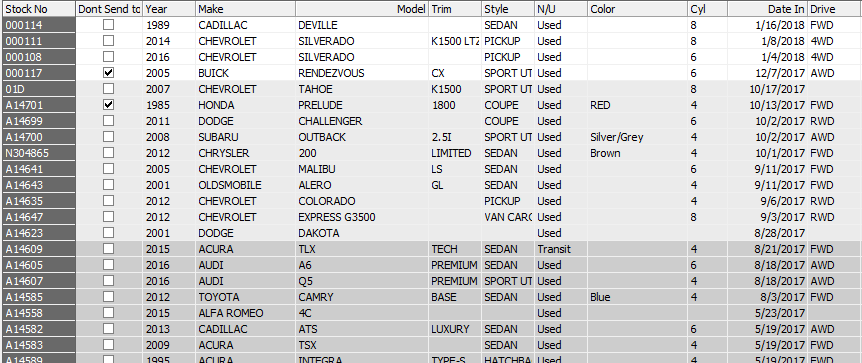
Age by Row
In addition, inventory age is also displayed using columns (each cell represents 30 days in stock excluding ‘Stock No’)
➢Less than 30 days: No cell backgrounds filled
➢30 to 59 days: 1 or 2 cell backgrounds filled with light grey
➢60 to 149 days: 3 to 5 cell backgrounds filled with medium grey
➢over 150 days: 6 and over cell backgrounds filled with dark grey
For example:

Disabling this feature eliminates the column variation in shading.
Enable Importing Costs from Web -- Some dealers receive their inventory and pictures from 3rd party services. By default, cost information is not imported. This feature enables costs to be imported. Note: Enabling costs to be imported may cause errors when multiple imports cause changes in cost entries that were made by the dealer in between imports.
Disable Automatic Inventory Web Feed -- This feature prevents automatic changes to web sites and advertising feeds when data is changed in inventory. All data changes need to be manually uploaded using the 'Internet Stock Transfer' feature.
Enable Clear Inventory from Web Import -- This feature forces the vehicle inventory (provided by a third party) to match the number of vehicles in the system inventory. If additional vehicles are added to the system inventory that do not exist in the 3rd party feed, they will be deleted when importing.
Default Picture Width (pixels) -- In order to have a uniform display on web sites, LotWizardPro standardizes imported pictures to a selected width. This feature sets the default width of images.