The 7-Wrap Up tab contains information on the closing of the deal as well as the cost, profit, and summary information. Scroll down to learn more about the features in this section.
When you have completed the Wrap Up section, click 'Mark Section Complete' located on the left hand side of the window. This function:
➢Automatically saves the deal into the system's memory.
➢Transfers trade vehicles into the inventory list.
➢Marks the vehicle in the deal as "sold". Once a vehicle is marked as sold, the vehicle will no longer be displayed in active inventory.
Adding Trade Vehicles to Inventory
When adding trade vehicles to inventory, the system collects only preliminary information such as make, model, year, etc.
The exact details of the trade vehicle, such as options like power windows or air conditioning, will need to be updated in the Vehicle Details screen.
The trade vehicle can still be accessed at any time using the filters or load menus in the main inventory list under the Inventory List Tab.
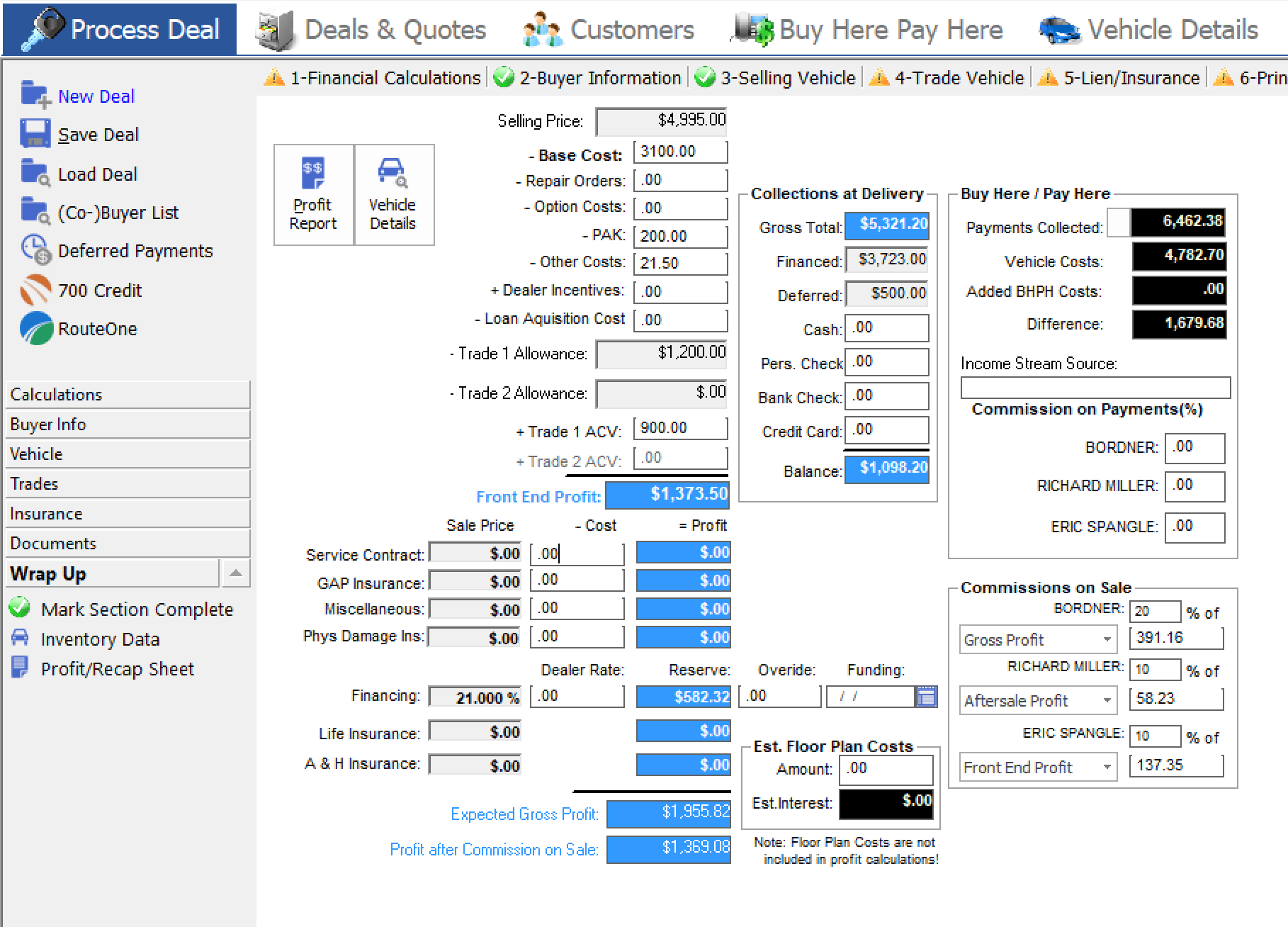
Other Features of the 7-Wrap Up Window
Vehicle Details Button
To view a more detailed description of the vehicle, click the Vehicle Details button, OR click on the 'Inventory Details' short cut on the left side of the screen. This will take you out of 7_Wrap Up and open the Vehicle Details screen. If you make any changes while in this window, click the 'Save Vehicle' option on the left side of the screen. To return to the 7-Wrap Up tab, click on the Process Deal tab.
Profit Report Button
Next to the 'Vehicle Details' button is the 'Profit Report' button. Click here to get more information about the Profit Report.
You can access the Profit Report Recap Preview by clicking on the 'Profit Report' button OR the 'Profit/Recap Sheet' shortcut on the left side of the screen.
Buy Here Pay Here
Dealers using the Buy Here/Pay Here option will be able to view BHPH information such as:
➢Amount of money collected to-date on the deal (Payments Collected).
➢Vehicle costs.
➢BHPH costs.
➢Difference between payments and costs.
BHPH dealers will be able to enter their dealer purchase rate or default override amount into the Dealer Rate and Override boxes.
Click here for more information on Buy Here Pay Here Collections and calculations.
Commissions on Sale
This section allows you to view commission amounts. You can also set the type of commission by clicking on the down arrows in the text boxes of this section. Select from None, Profit on Sale, or Gross Profit. Click here to learn more about sales commission calculations and settings.
Floor Plan Costs
The section labeled 'Est.Floor Plan Costs' shows you the estimated floor plan costs for this vehicle.
Click here to learn more about setting Floor Plan Rates.