You may edit or delete a Buy Here/Pay Here payment if the payment was entered in error. The system will automatically update the loan with the new data.
To edit a customer's loan payment, first click to select and highlight a customer's name within the Buy Here/Pay Here customer list.
Move to the bottom half of the screen and select a specific payment by clicking in the record, then click the 'Edit Payment' command on the left side of the screen.

You may also edit a selected payment by clicking on the Dealer Financing menu at the top of the screen and selecting the Edit Payment option in the pull-down menu.
The Customer Payment window will be displayed containing the original payment information. You may make any changes necessary to the customer payment through this window.
Click on the Apply Payment button to apply these changes and recalculate customer balances.

If a payment was made in error or made for the wrong customer*, you can delete the entire payment by clicking on the Delete button.
When you delete a payment from the system, you will be asked for the reason for deletion as well as the name of the person performing the deletion.
The system keeps track of these changes in an internal audit table of the database.
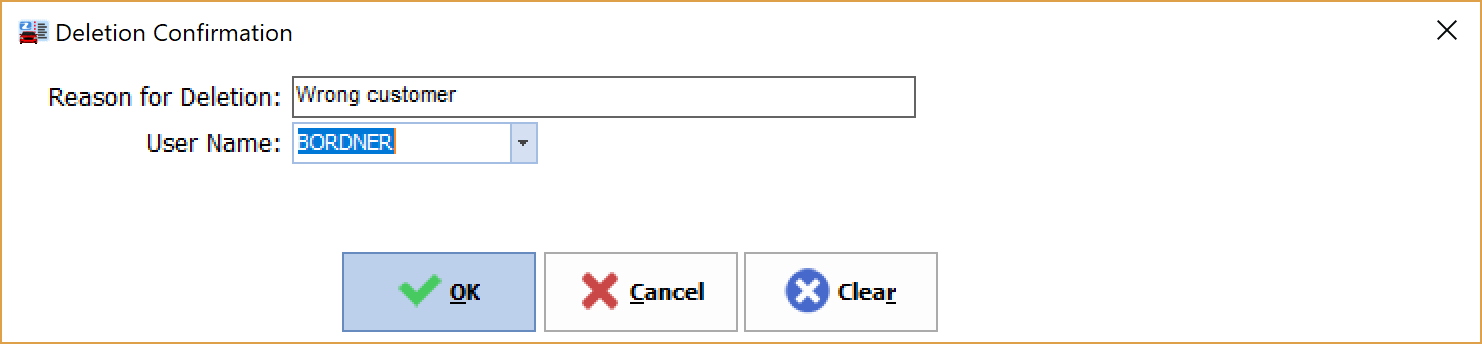
*Note: If you are deleting the payment because the payment was entered for the wrong customer, be sure to go back and enter the payment for the correct customer.