If you are tracking a loan in another system, you may move that loan's information into this system and begin tracking the loan from the date the customer made their last payment.
The system will continue to calculate the payment along with the proper amount of interest accrued.
This option is disabled by default. To enable this function:
➢Click 'Maintenance' in the top horizontal tool bar. From the drop down menu, select 'Dealership Information'.
➢The Dealership Information screen will open. Click on the BHPH tab.
➢Click the check box next to 'Enable BHPH Transfer Balances'.
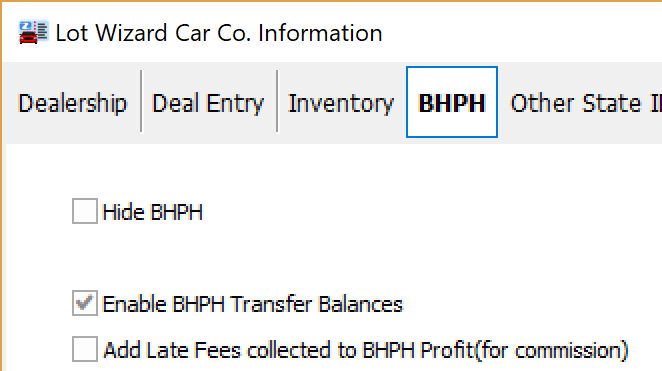
Next, enter the basic loan information into the system. You must do this by creating a new deal record for this customer using the Process Deal screens.
Note: It is recommended that you create a new Buy-Here/Pay-Here deal record while using a finance source with a Fixed Payment loan type. This will allow you to ensure that the payment amount is set correctly within the system. If you do not have a Buy-Here/Pay-Here finance source which uses a Fixed Payment loan type, you must first set up your finance source in the system.
When you create your new deal record, ensure that you have the deal date, payment amount, finance rate, loan term, amount financed, and customer information set correctly.
These data are essential to properly calculating and tracking any loan.
To view these financial numbers:
➢Click on the Process Deal' tab, then '1-Financial Calculations tab'.
➢Click on the Disclosure command on the left side of the screen.
Once you have created a new deal record, be sure to finish and save the deal. This will create a new loan record within the Buy Here/Pay Here tab.
After creating the deal and loan records, modify the loan record to reflect the payments which were already made in the old system.
To modify the loan record:
➢Click on the Buy Here/Pay Here tab in the center of the main screen.
➢Click on the customer name to select and highlight.
➢Click on 'Dealer Financing' in the top horizontal tool bar, and select Edit Beginning Balances from the pull-down menu.
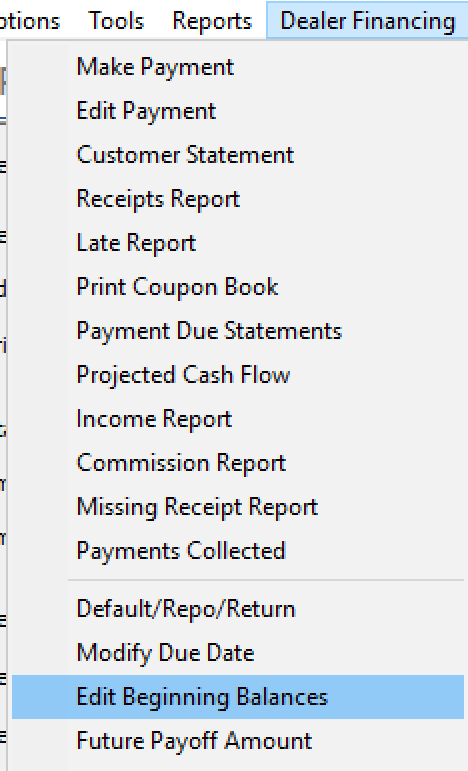
The system will then display the Transfer Starting Balance Entries options window.
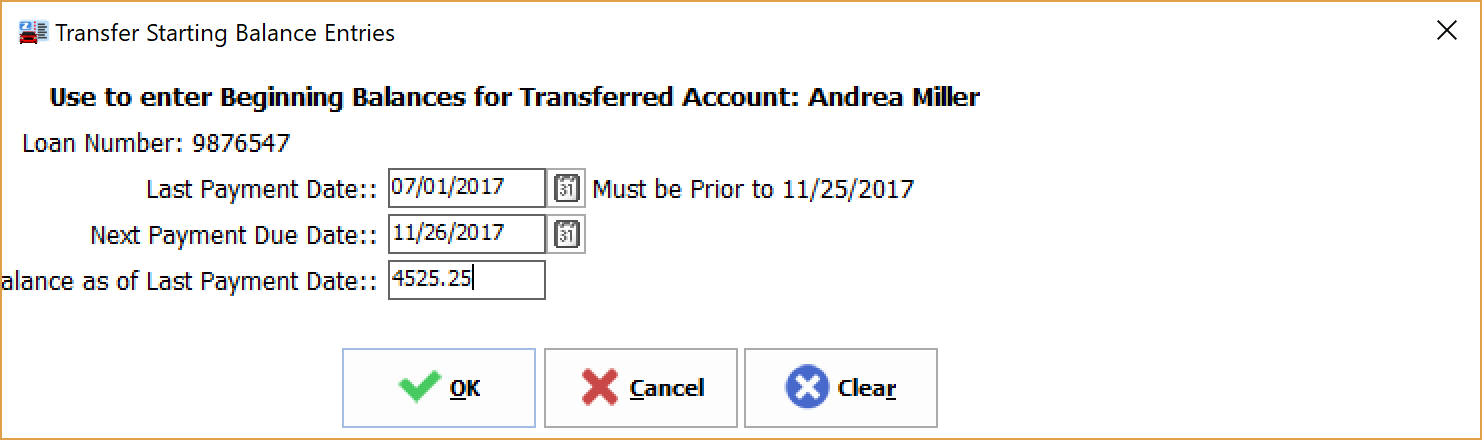
Enter the date of the last payment as it was made in your old system. Next, enter the date that the customer's next payment is due. Also, enter the balance of the loan as it stood in your old system after the customer made their last payment.
Once you have this information set, the system will take over and calculate the customer's loan from this point forward. Click the OK button to apply the data changes to the selected loan.