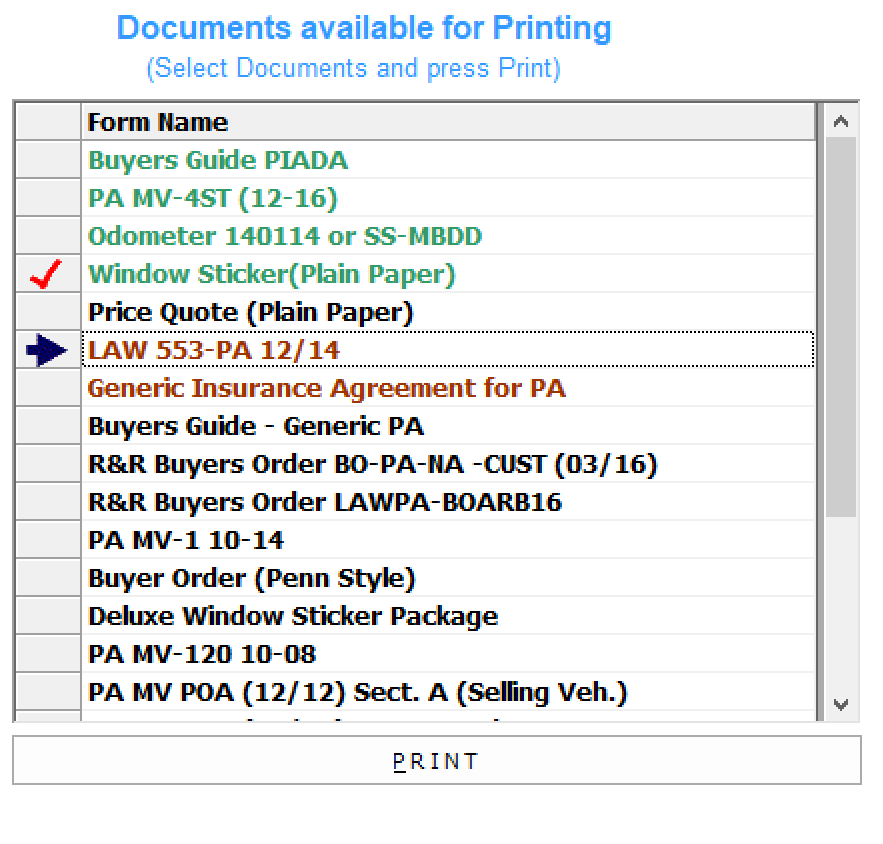The 6-Document Printing tab contains a listing of documents available for you to print using the information in the current deal.
This is also the section that contains a link for using TRIVIN/Dealertrack to do online vehicle registrations.
Click here for more information about the TRIVIN feature.
The order and color of the documents as they appear on this list can be changed in the Forms List Maintenance screen, which can be found by clicking 'Maintenance' in the top tool bar, and selecting Forms List in the pull-down menu.
There are two methods for document printing:
➢Multiple documents printed in a continuous series.
➢One at a time.
Scroll down for more information.
Additional Document Questions
When a document is ready for printing, you may be asked additional questions in order to complete all parts of the form.
Normally, these questions are used to gather data which the form requires, but the system does not collect during normal deal processing. Many times, these questions are specific to a form.
Click here to learn more.
Document Alignment Prompt
When ready to print, you will see the document 'Alignment' prompt. This gives you an opportunity to tweak alignment settings before committing to the print command. Shown below is the window that appears when printing an Odometer Disclosure form.
Click here to learn more about Alignment Settings.
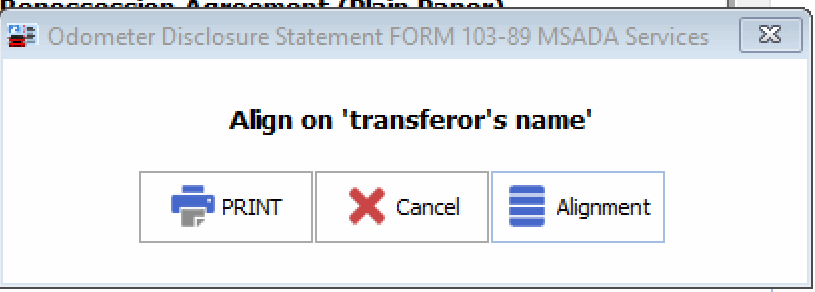
When you have completed the Document Printing section, click the 'Mark Section Complete' button on the left side of the screen.
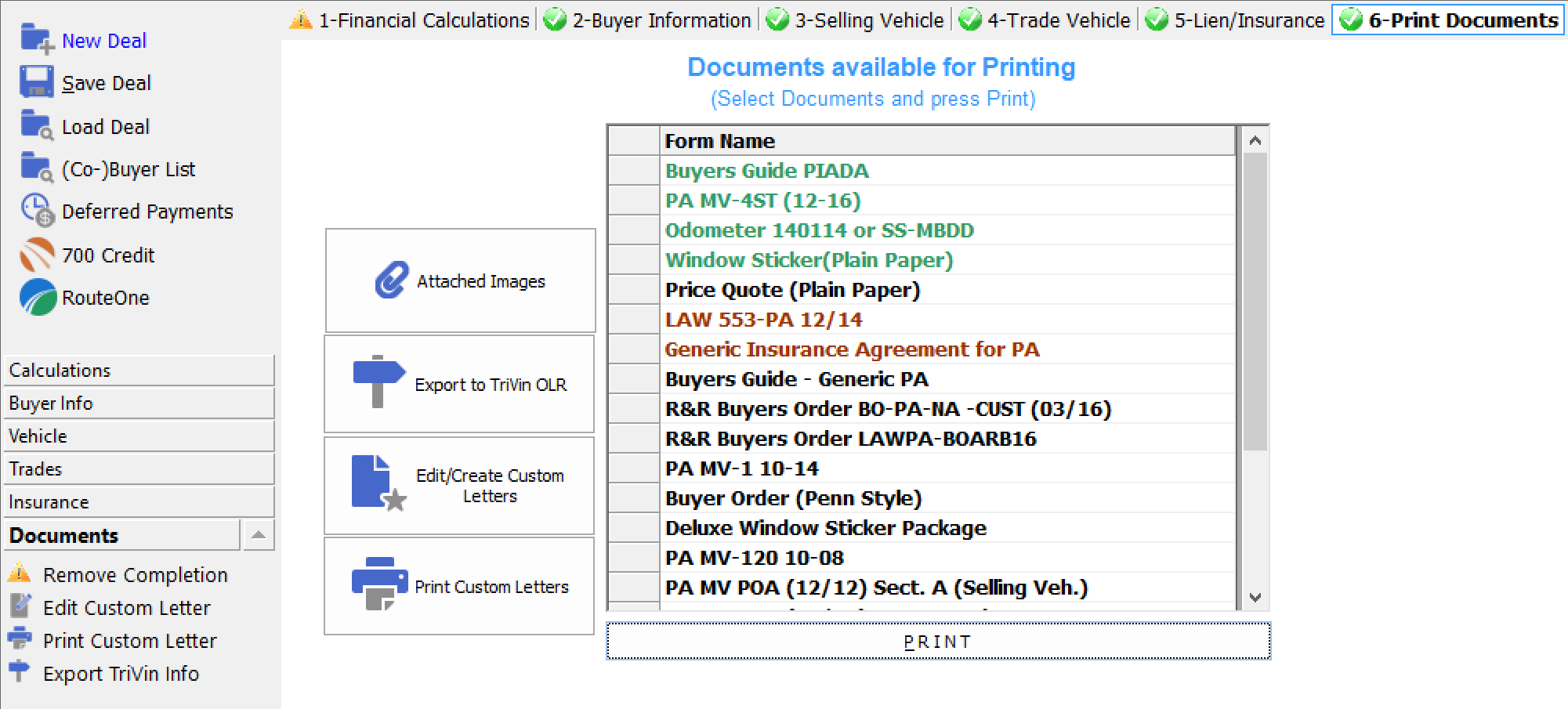
Choosing Multiple Documents for Printing
To select the documents to be printed, click on each document's name. An arrow will appear next to the document name to indicate selection.
If you wish to de-select, click the name again, and the arrow will disappear. Once you have selected the forms you wish to print, click the PRINT button at the bottom of the listing.
You may need to answer additional questions about certain documents before they will print, and you may need to tweak alignment settings.
After printing a document, a red check mark will appear next to the form name to indicate that it has been printed.
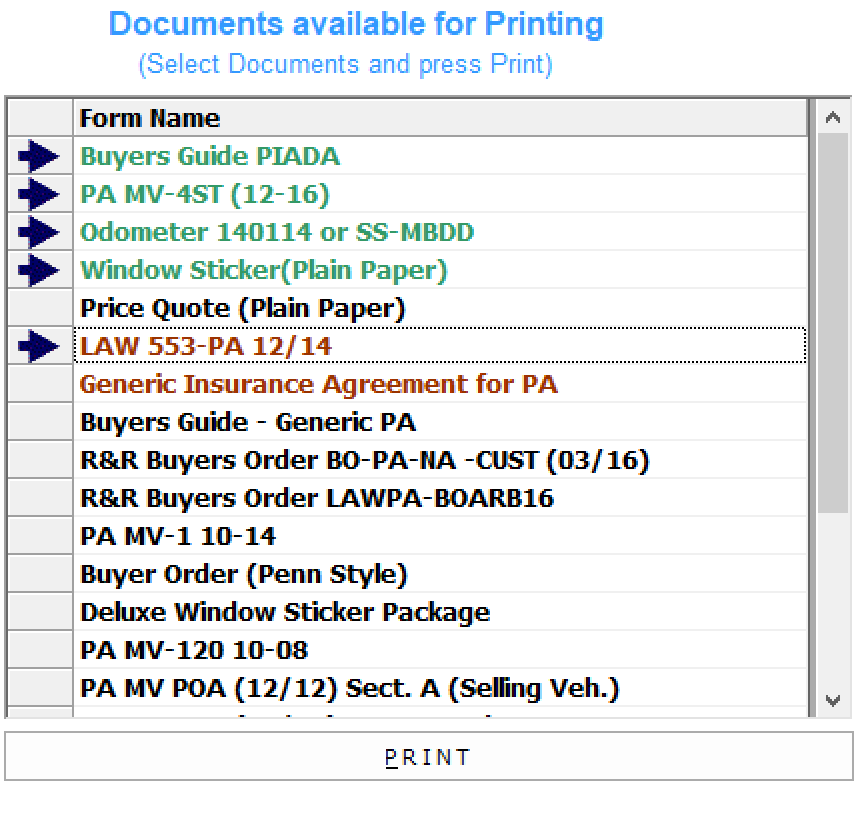
Print One at a Time
You may also print forms one at a time by double-clicking the form name in the list.
You may need to answer additional questions about certain documents before they will print, and you may need to tweak alignment settings.
After printing a document, a red check mark will appear next to the form name to indicate that it has been printed.