The 5-Lien/Insurance tab contains information regarding:
➢The lienholder on the vehicle.
➢The warranty sold with the vehicle.
➢GAP insurance sold with the vehicle
➢Property damage insurance (PDI) on the vehicle.
Scroll down to get more information about completing these sections.
When you have completed the Lien/Insurance section, click 'Mark Section Complete' button found on the left side of the screen.

Entering Lienholder Information
If you selected a lending institution in the Finance Source box under the 1-Financial Calculations tab, the system will use the lending institution's name and address to fill in the Lienholder section. If you did not select a lending institution, you may still enter information into this section.
Entering Extended Warranty Information
If you selected a warranty by clicking the Warranty Button under the 1-Financial Calculations tab, the system will use the warranty information from the plan you selected to fill in the Extended Warranty Information section.
Entering GAP Insurance Information
If you sell GAP insurance, enter the GAP Insurance company name in the GAP Company box.
Entering Physical Damage Insurance Information
Enter the insurance company name and insurance policy number.
The system maintains a listing of insurance agents which have been previously entered under 'Maintenance' in the top tool bar.
To select an existing agent, click the down arrow in the Agent Name box. The system will display a pull-down menu from which you can select an agent. Click the agent name to add the agent information to the current deal. Choosing an agent from the listing automatically enters the address and phone number.
If this is a new insurance agent, enter the required information The system will ask if you want to add this agent's information to the current list.
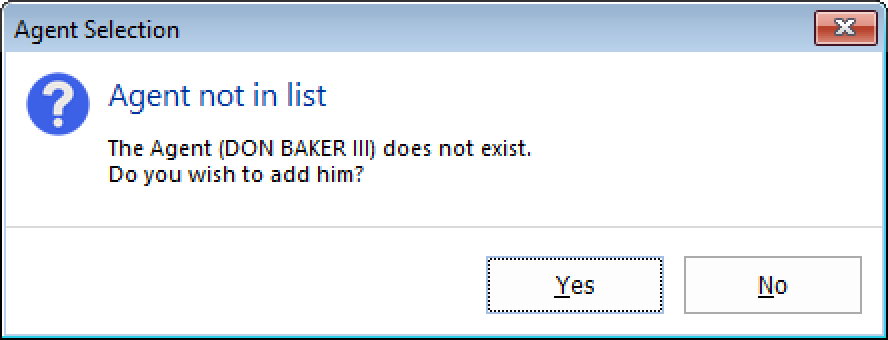
Click Yes to add the agent's information to the dealer's list.
The Insurance Agent Maintenance window will appear, and you can continue to fill in other agent information.
Otherwise, click No to leave the information in the deal. The agent will not be added to the dealer's list.
Enter the policy coverage dates.
➢When entering dates, you have the option of using the calendar function. Click the Calendar button to display the calendar.
➢Move through the different months and click on a specific date.
➢Clicking on a date will automatically enter that date into the date field.
➢You may also add or subtract days to a date that has already been entered by pressing the + or - keys when the date field is highlighted and the calendar is not displayed.
Enter the deductible amounts for comprehensive and collision coverage.